How to Manage Tax Rules in CS-Cart
Updated on Mar 13, 2019
This tutorial will review the management of the Tax rules on your CS-Cart website. This is an important aspect of your website's management, as you need to set specific rules for the taxing on your website.
To manage the tax rules on your CS-Cart website, you first need to log in as administrator. Click on the Administration button at the top menu and then Shipping & Taxes. Select the Taxes option.
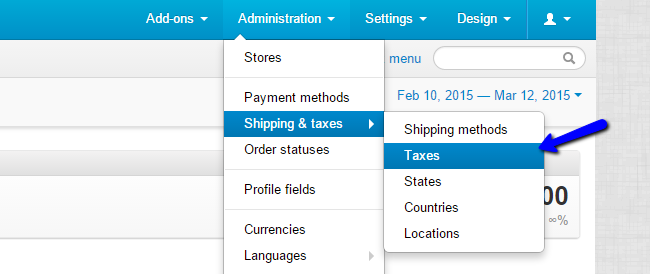
To Manage the Tax Rules in CS-Cart you need to learn to:
Create Tax Rules
To create a new tax rule on your website, you need to click on the + sign at the top-right corner of the screen.
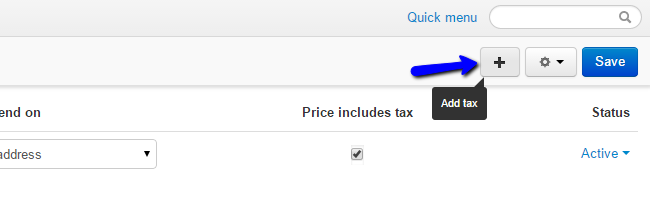
There are two tabs with available options for the configuration of the new tax rule. Let us review them:
- General: You can enter the name of the tax rule, registration number, Priority, status, etc.;
- Tax Rules: The actual tax rules for different countries.
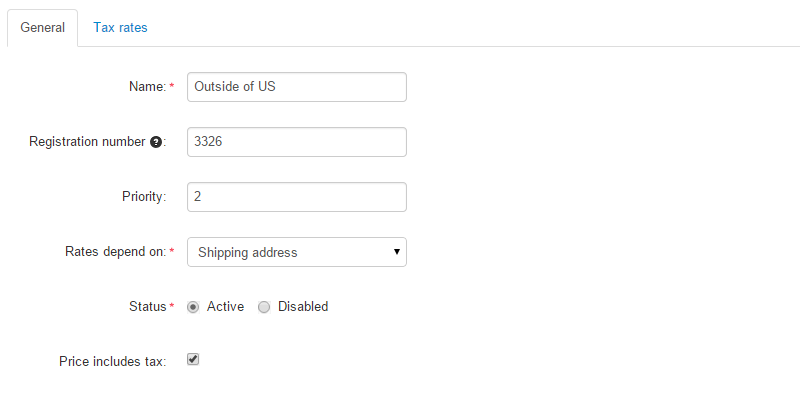
Edit Tax Rules
To edit an existing tax rule on your CS-Cart website, you will have to access the Taxes manager again. You will notice a list of all tax rules on your website. Move the mouse cursor to the one you wish to edit and then click on the Settings icon. Select the Edit option to move forward.

Edit the options that you wish to change and click on the Save button to keep them.
Delete Tax Rules
To remove a tax rule from your CS-Cart website, you need to access the Taxes manager again. Move your mouse cursor to the tax rule that you wish to remove.

Click on the Settings icon and then select Delete.

CS-Cart Hosting - free features
- Free CS-Cart Install
- 24/7 Expert Support
- Free Domain Transfer
- Hack-free Protection
- Fast SSD Storage
- Free CubeCart Transfer
- Free Cloudflare CDN
- Immediate Activation
