How to Configure Currencies in CS-Cart
Updated on Mar 13, 2019
This tutorial will review the process of managing the currencies on your CS-Cart website. This is an important aspect of your website's configuration as it will allow your customers to compare the price of your products easily, using the currency they prefer.
Default Currency
By default, no matter what currency your client selects, the charge will be made using the default currency set for your website. However, if the payment gateway is configured to accept alternative currency, the customers that use that gateway will be charged according to it, not the default setup.
To create a new currency on your website, you first need to log in as administrator. Click on the Administration button at the top-menu and then Currencies.
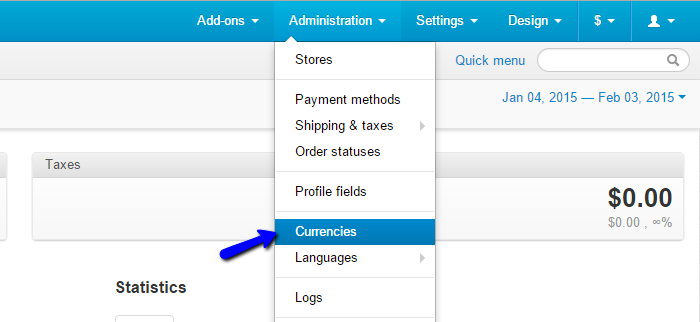
The system will list all of the available currencies on your website at the moment. To create a new one, click on the Add Currency button at the top-right corner of the screen.
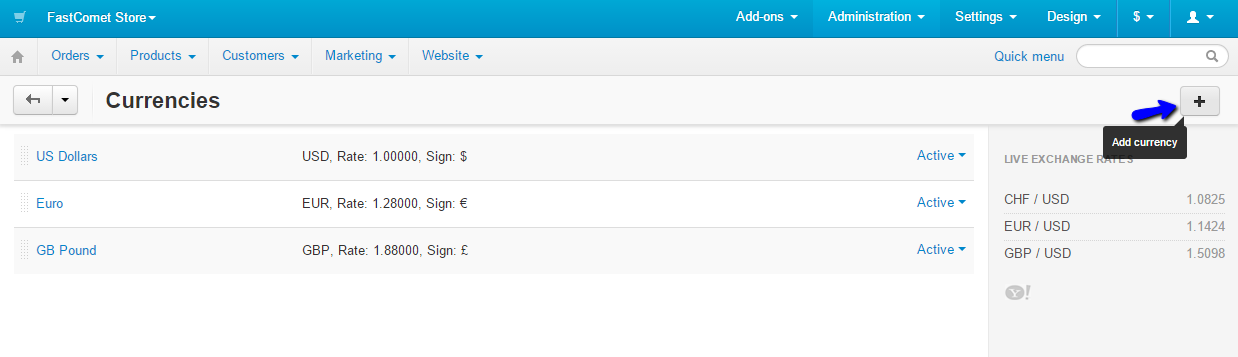
Enter the following details for the new currency on your website:
- Name - Set the name of the new currency;
- Code - The currency code. For an updated list of available codes, you can check out the official XE Currency directory;
- Rate - The conversion rate from the website's primary currency to this one;
- Sign - Set the sign of the new currency;
- After Sum - If you enable this option, the sign will be displayed after the sum;
- Status - Set the status of the new currency;
- Ths Sign - Enter the symbol of the decimal separator;
- Dec Sign - Enter how many digits to be displayed after the decimal separator.
Click on the Save button once you fill in the details of the new currency. The system will automatically create it for you.

If you wish to edit or delete any of the currencies on your website, you need to access the Currency manager again. The system will display a list of the available currencies on your website. Next to each one of them, there is a settings button, which will provide an Edit and Delete options for the currency.
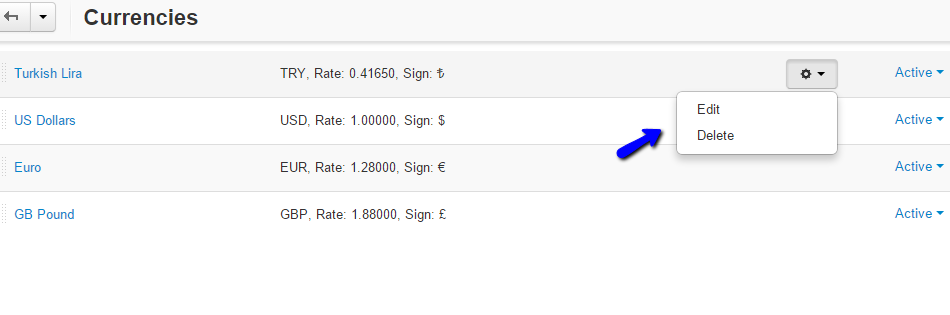
Considering all of the above information, you can now manage the currencies available for your CS-Cart store.

CS-Cart Hosting - free features
- Free CS-Cart Install
- 24/7 Expert Support
- Free Domain Transfer
- Hack-free Protection
- Fast SSD Storage
- Free CubeCart Transfer
- Free Cloudflare CDN
- Immediate Activation