JetBackup 5 Overview
Updated on Feb 1, 2024
Backups are essential nowadays. With technology advancing at such quick paces the software you are using on your website is likely getting frequent updates. What if that update breaks something? Or what if you accidentally delete a file or an email account? What if a table in your website's database is corrupted?
Having backups is the solution to all those hypotheticals. That is where JetBackup 5 comes in. It is an integral part of our Shared Hosting services and comes as part of the features package we offer. In this tutorial we will discuss what JetBackup 5 is exactly, and how it can help you.
This post includes:
What is JetBackup?
JetBackup is a backup solution that offers reliable offsite backup services for cPanel. It is available on all Shared Hosting plans we offer and is available for purchase as an addon for our Virtual and Dedicated Private Servers.
JetBackup will automatically take incremental snapshots of your cPanel account and store them on an offsite server. That way, if you ever need to restore something from your cPanel account, you have the option to do so. The best part is the backups will not be stored on your allotted disk space because they will be on a different server altogether! The service will retain up to seven daily backups on our FastCloud Essential and FastCloud Plus plans. If you purchase JetBackup as an addon for your Virtual or Dedicated private server it will retain up to ten daily backups. On our FastCloud Extra JetBackup will retain up to thirty daily backups.
Finally, JetBackup performs its backups incrementally, as we mentioned earlier. What that means is data is backed up only if it has been changed after the last backup was created. For instance, if you edited a text file on your website or uploaded new images the next backup will be updated with those changes, but everything else will not be backed up all over again. This method keeps backup sizes small and compact because the system is not storing all of your data over and over.
What Restore Options are Available in JetBackup 5?
To access JetBackup, log into your cPanel account and you will find it in the Files section.
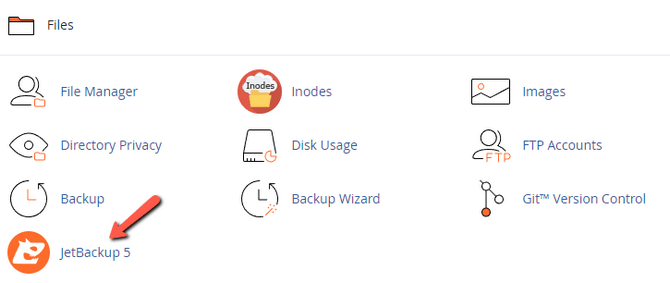
These are the restore options that we offer on our services:
- Home Directory;
- Cron Jobs;
- Databases;
- Database Users;
- DNS Zones;
- SSL Certificates;
- Email Accounts;
- FTP Accounts;
There is one more main option that JetBackup offers, but is not enabled on our services. That is the Full cPanel Account backup/restore. Some hosts do offer that as an option, but we have deactivated it for our users in order to avoid any accidental overwriting of an entire cPanel account.
JetBackup also offers the ability to download a backup file, however, that is also not available on our services. We do not allow our users to download their backups as that can put a strain on the storage servers. Our priority is to keep our customers' backups secure and the servers stable and online. High amounts of download requests to the servers can destabilize them and affect many of our users if they go down. Download requests can be done via a ticket and will be reviewed on a per-case basis.
Interface Overview
When you open Jetbackup the first thing you will see is the Dashboard. That is where all of your available restore options are alongside a few informational cards, and three buttons on the left.
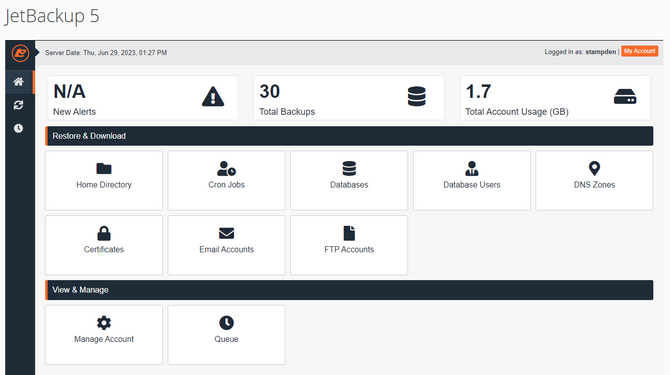
In the top center section, you will see general statistics for your web hosting account backups.
- New Alerts will show you if any of your backups encountered any errors while generating.
- Total Backups provides general information about the number of backups we have for your web hosting account. This number may differ depending on the web hosting plan you have with us.
- Total Account Usage contains information on your web hosting account's overall disk space usage.
Next, right below the statistics section, you will see the Restore & Download section. In it, you will find shortcuts for all the backup types that we generate for your web hosting account.
- Home Directory - You can use this option if you need to restore any files of your web hosting account;
- Cron Jobs - The cron jobs restoration will allow you to restore any cron job you have deleted;
- Databases - Use this option if you would like to restore any database of your web hosting account;
- Database Users - Use this option if you would like to restore any of the database users you might have deleted;
- DNS Zones - This option will allow you to restore the DNS zones for your web hosting account;
- Certificates - With this option, you will be able to restore the SSL certificates for your domains if, for example, you uninstall some;
- Email Accounts - In case you have deleted some emails, you can use this option to restore a whole email account from a previous date;
- FTP Accounts - This option will allow you to restore deleted FTP accounts;
The View & Manage section is next in the dashboard. There are two options in it: Manage Account and Queue.
- The Manage Account option only allows you to configure an email account that JetBackup 5 will use to send notifications in the event of an error when generating backups.
- The Queue option will display data for any ongoing backup restores (their current status or any restoration errors).
Finally, the buttons on the left are shortcuts to the dashboard's Home, the Restore screen, and the Queue screen.
That's all. You are now familiar with JetBackup 5's new interface. Of course, this is only the tool's home page. Please see the additional tutorials in this category for more information on how to restore different backups with it!

cPanel Hosting
- Free Domain Transfer
- 24/7 Technical Support
- Fast SSD Storage
- Hack-free Protection
- Free Script Installation
- Free Website Transfer
- Free Cloudflare CDN
- Immediate Activation
