Managing Video Categories in ClipBucket
Updated on Mar 13, 2019
With Clip Bucket you have the option to categorize the uploaded video in different categories which you can fully manage. In this tutorial we will provide you with more information on the management of your video categories.
This tutorial assumes that you have already logged into the admin area of your website.
In order to access the category management page you will need to navigate to Videos>Manage categories.
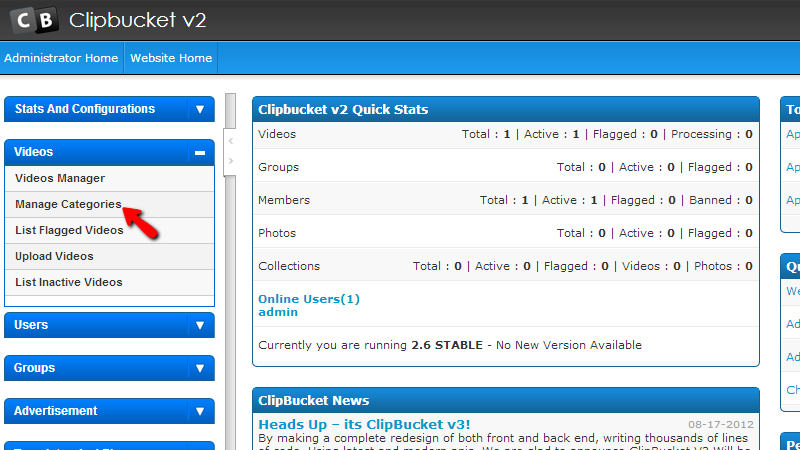
Then you will be presented with the page where you will be able to manage all of the video categories.
To manage your video categories, you need to:
Step 1 Create New Category
In order to create Video Category you will need to use the section at the top of the page called Manage Video categories.
There you will need to fill the following fields:
- Category Name – The name of the new category
- Category Description – The description of your new category
- Parent Category – If the new category should be child category to another parent category
- Make Default category – If you would like the new category to be automatically assigned as default for the newly uploaded videos
- Category Thumb – Thumbnail for you category

Once you are ready with filling the required fields please press the Add Category button in order for the newly configured category to be saved and added to your category list.
Step 2 Editing or Deleting an Existing Category
If you pay attention to the Video Categories home page you will probably notice the second section called Category List there you will be able to find a list of the already existing categories structured in convenient table view.
The last column of the table view is called action and there you will find few links representing the available actions you can take with a category. In order to edit a category you will need to simply click on the Edit action.
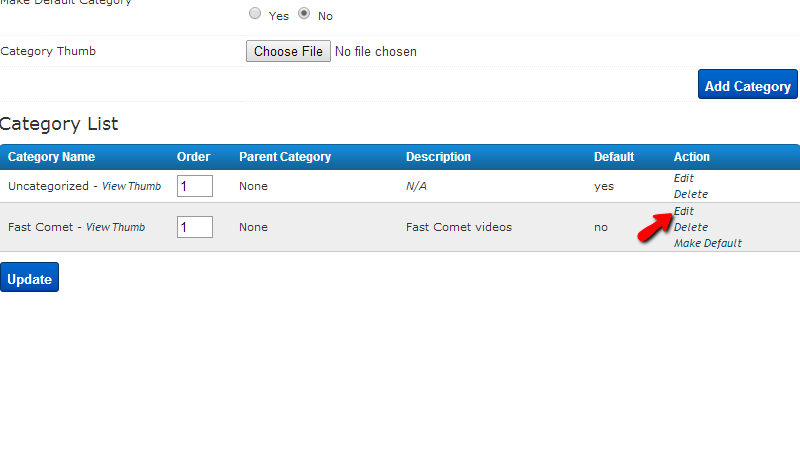
Then the category information will be loaded in the top section which you have used for creating a category so you can be able to conveniently edit the selected category.
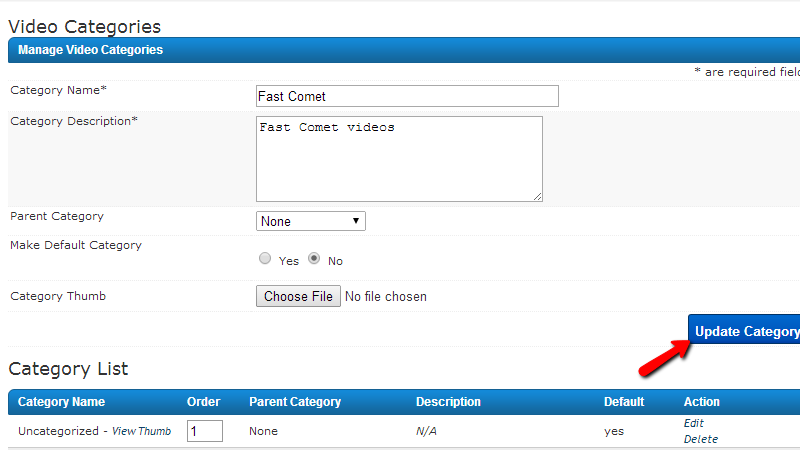
Once you are ready with the edits please click on the Update Category button in order for the edits you have performed to be saved.
Finally let’s learn how to delete a category. In order to do so you will need to simply use the Delete link provided in the Action column of the Category List table view.
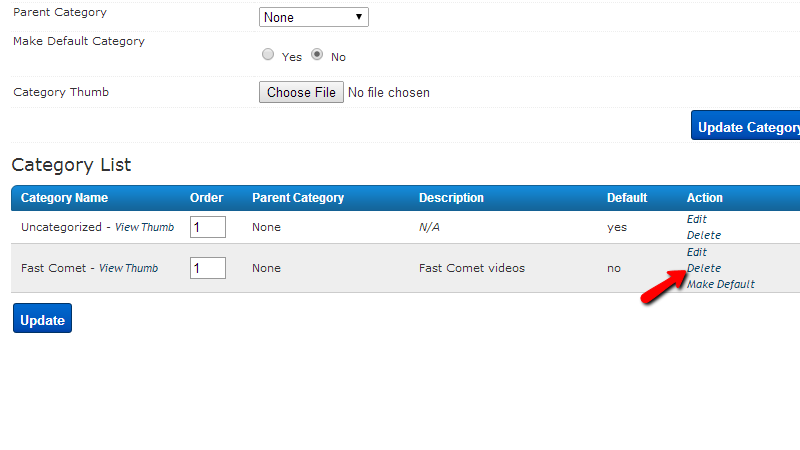
You will be prompted then with a confirmation window where you will be able to confirm the delete and once this is done the category will be deleted successfully.
Congratulations! You now know how to fully manage the Video Categories of your website!

ClipBucket Hosting
- Free Installation
- 24/7 ClipBucket Support
- Free Domain Transfer
- Hack-free Protection
- Fast SSD Storage
- Free ClipBucket Transfer
- Free Cloudflare CDN
- FFmpeg Support
