How to configure video services in Cinematico
Updated on Dec 10, 2015
Cinematico does not store any of the actual videos that will be displayed on your website. What the script does is to embed such videos from YouTube or Vimeo. This is a good practise as you will not need much resources for your website.
In general, you need to ensure that you have a YouTube or Vimeo account, where you can upload all of the videos that you wish to place on your website. Once you get such account and you upload your videos, it is time to configure your Cinematico website. You will have to access the administrative area of your website, which is the URL of your website, followed by /settings. Then, simply scroll down to the Video Service Options section on the page.

Step 1 Configure YouTube
Cinematico allows you to link your YouTube account, channel or playlist. This will display the videos that you wish on your website automatically. The system will group and list them in a standard way so you do not have to do anything at all.
To configure your YouTube service with Cinematico, you need to edit the following options:
- Your Video Service: Set this to YouTube.
- Username: Enter the username of the YouTube account that you wish to link to your website. For the purpose of this tutorial, we are using the “cpaneltv” account. No need for a password here.
- Video Source: Enter the video source option, which allow you to link with the username above, a channel or a playlist.
Channel/Playlist ID
If you set the Video Source as a Channel or Playlist, the system will also request that you provide the Channel ID or Playlist ID you are configuring.
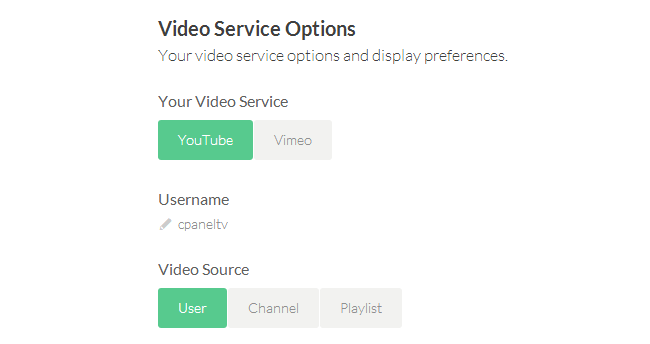
To keep the video settings that you have entered above so the videos from YouTube can be displayed on your website, you need to click on the Save button at the bottom-right corner of the screen.
Step 2 Configure Vimeo
The same goes for your Vimeo account configuration as you are able to embed the videos from a user, channel or a playlist of your choice. To configure Vimeo account in Cinematico, you need to edit the following options:
- Your Video Service: Set this to Vimeo.
- Username: Set the username of your Vimeo account. In this case, we are using the “cpaneltv” user.
- Video Source: Enter a video source option, which allow you to link your Vimeo username, a channel or a playlist.
Channel/Playlist ID
If you set the Video Source as a Channel or Playlist, the system will also request that you provide the Channel ID or Playlist ID you are configuring.
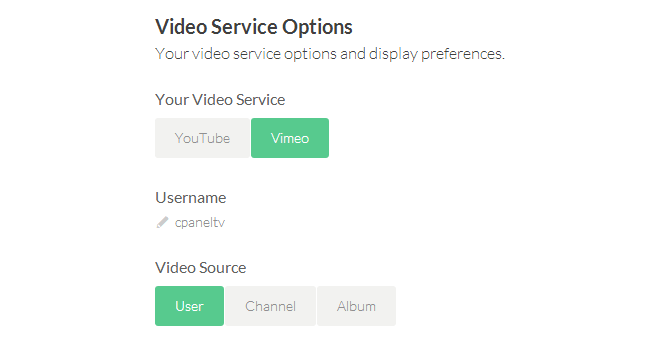
To keep the changes and embed the videos from the Vimeo website to your website, you simply need to click on the Save button at the bottom-right corner of the screen.

Cinematico Hosting
- Free Cinematico Installation
- 24/7 Cinematico Support
- Free Domain Transfer
- Hack-free Protection
- Fast SSD Storage
- Free Cinematico Transfer
- Free Cloudflare CDN
- Immediate Activation