How to Install Arastta via Softaculous
Updated on Dec 10, 2015
As of September 21st 2015 Arastta is officially supported by Softaculous. This very quick installation process will help you install multiple versions of Arastta in a few minutes and is the preferred method by newer users.
To complete the Arastta Softaculous Installation, please follow these steps:
- Step 1: Find the application in Softaculous
- Step 2: Configuring the Installation options
- Step 3: Finalize Installation
Step 1 Find the application in Suftaculous
Login to your cPanel and click on the Softaculous Apps Installer icon.
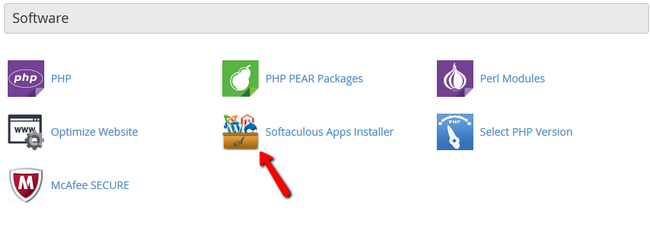
Search for Arastta in the search bar menu and then click on the result.
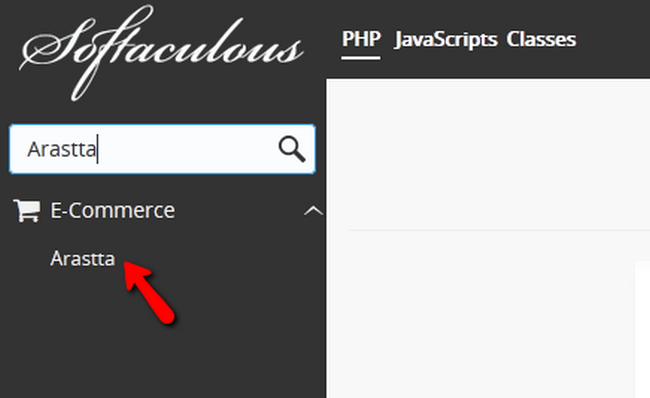
Here you can see a summary of the application, features, demo and ratings.
Step 2 Configuring the Installation options
Click on the Install tab to get to the install configuration window.
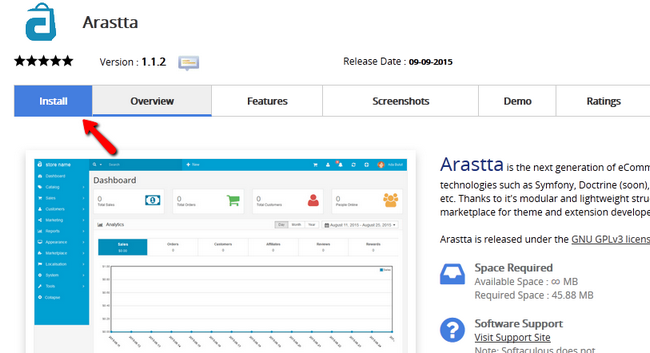
You can modify the following options:
- Choose Protocol Choose HTTPS if you have SSL activate for your domain
HTTP vs HTTPS
Installing an application with the https:// protocol, without having a valid SSL certificate, might affect your website accessibility and/or result in security warnings. If you need a hosting solution with an SSL certificate to secure your store, you may review our SSD Arastta Hosting Plans.
- Choose Domain - The domain on which you will install Arastta
In Directory: The directory in which you want to install Arastta (leave empty if you wish to use the public_html) - Store Name - The name of your Store
- Admin Username - The admin username you wish to use
- Admin Password - The admin password you wish to use
- Admin Email - The email address on which your admin credentials will be sent
Advanced Options:
- Database Name - You can customize the name of your database here
- Disable Update Notifications - If you don’t want to receive notifications regarding future updates of this installation
Step 3 Finalize Installation
Click on the Install button to install Arastta.
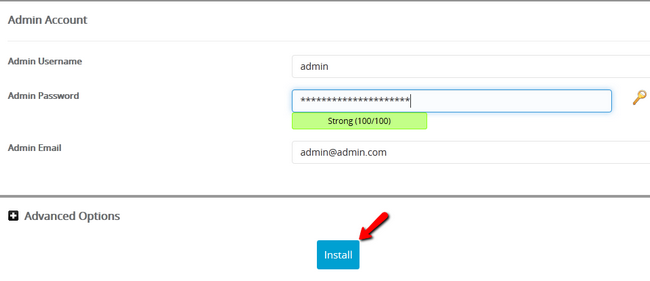
Once the installation is completed you will receive two links, one for the front-end of your store and one for your back-end (admin dashboard).
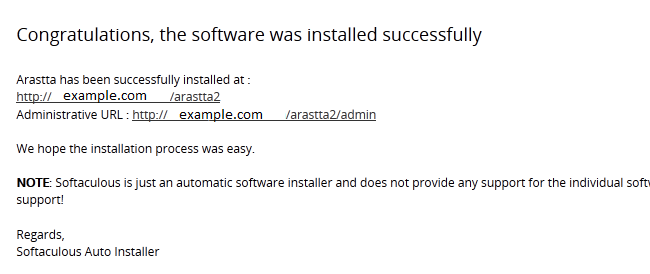
You can now login in both by using your admin credentials but you will mainly use the admin dashboard when configuring your store. Congratulations, you have successfully installed Arastta.

Arastta Hosting
- Free Installation
- 24/7 Arastta Support
- Free Domain Transfer
- Hack-free Protection
- Fast SSD Storage
- Free Cloudflare CDN
- Free Arastta Transfer