Arastta Local Settings
Updated on Dec 10, 2015
In this tutorial, we will show you how to configure your store’s location. This is important as it will also configure the currency and units used in your store.
Firstly, you will need to login with your admin credentials to the back-end of your website and navigate to the System>Settings menu.
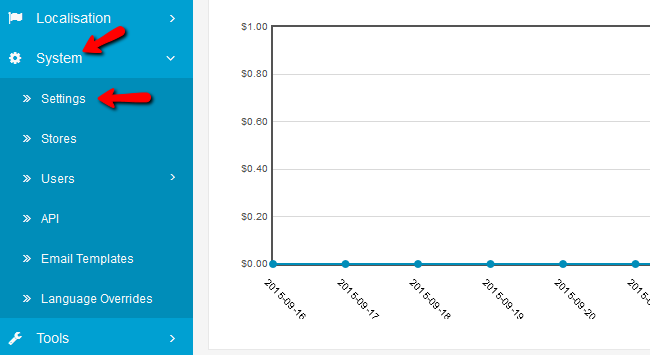
Choose the Local tab and you will see the following options ready for editing via the drop-down menus:
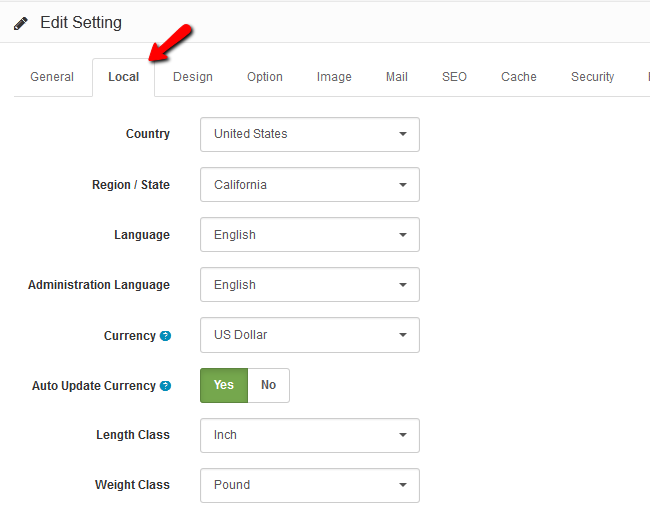
- Country - The country in which the store is situated
- Region/State - The specific Region/State where the store is located
- Language - The language the store’s front-end will display in
- Administration Language - The language for the admin dashboard
- Currency - The prices on your shop will be displayed in this currency by default
- Auto Update Currency - Updates the conversion rates of currencies
- Length Class - The unit for length in which your products will be displayed at
- Weight Class - The unit for weight in which your products will be displayed at
Don’t forget to click on the Save button at the top right corner of the page.
Now your website is configured with the proper units and currency and is one step closer to coming online.
On this page...

Arastta Hosting
- Free Installation
- 24/7 Arastta Support
- Free Domain Transfer
- Hack-free Protection
- Fast SSD Storage
- Free Cloudflare CDN
- Free Arastta Transfer
