Installing AbanteCart via Softaculous
Updated on Mar 13, 2019
Installing AbanteCart is probably the first thing you will struggle with. Not that the application is hard for installation or that the installation is a process you cannot handle but simply because it is a time consuming process especially if you are performing the manual installation. For this purpose and in the next few lines of this tutorial we will provide you with more information on how to perform a prompt installation via the Softaculous auto-installer.
To install AbanteCart via Softaculous, you need to:
Step 1 Access Softaculous and Find AbanteCart
First and foremost you will need to access the Softaculous auto-installer. This is a useful tool we provide into the cPanel service of your package with us. It will help you install basically every Opensource application, however in this particular case we will use it for installing AbanteCart.
In order to access Softaculous, please login into the cPanel service and then navigate to Softaculous.
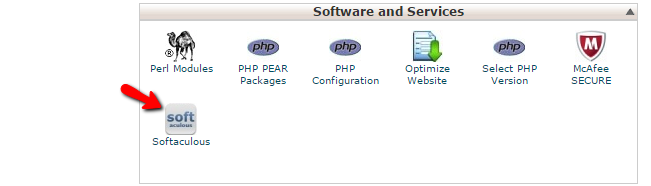
Once you click on the Softaculous auto-installer you will be presented with the default page of the software. In the upper left corner you will find the search feature where if you type AbanteCart you will be presented.
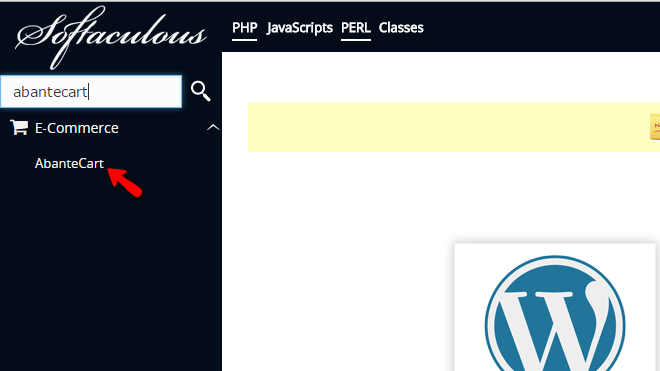
If you click on the only result you will be redirected to the Overview page where you will find basic information for the software.
Step 2 Configure and Initiate the Install
Now that you have found the Overview page and you are well aware of what the application is, you should move forward with its installation. The process begins with the Install tab which is the first one colored in blue. Please click on the same.
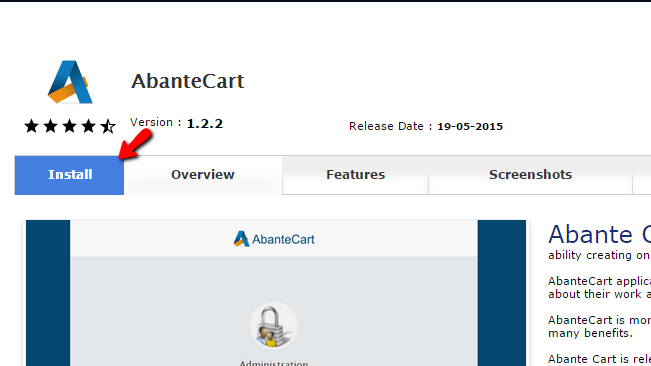
Here you should be able to find few configuration sections which you should be able to configure easily. Just in case we will discuss them all in the following lines of this tutorial.
The first section is called Software Setup and there you will be able to define the following options:
- Choose Protocol - here you will be able to choose under what protocol the application should be installed on
- Choose Domain - here you will be able to choose the domain name under which your AbanteCart should be installed. Keep in mind that here you will find all subdomains/addon domains for your package
- In Directory - here you can specify the installation directory. Please leave empty if you would like to have the application accessed directly on the domain/subdomain
- Database Name - the name of the database that will be used by your AbanteCart application
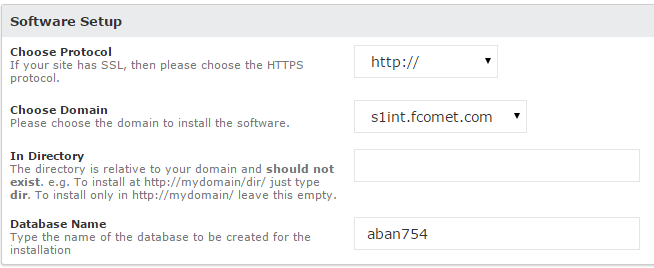
The next few sections you will find are the Database Settings and the Site Settings with respectively the following options:
- Table Prefix - The prefix of the tables that will be created in your database
- Admin Folder - The location of the admin folder which will be used after the installation by you in order to access the admin interface of the application
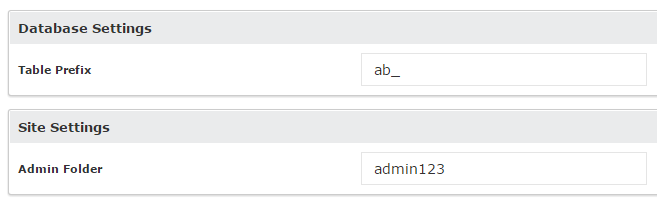
The final section is called Admin Account and there you will be able to find the settings for the admin account which will be accesing your website. The available options are:
- Admin Username - the username which will be used by the admin user
- Admin Password - the password which will be used by the admin user
- Admin email - the email for the admin user
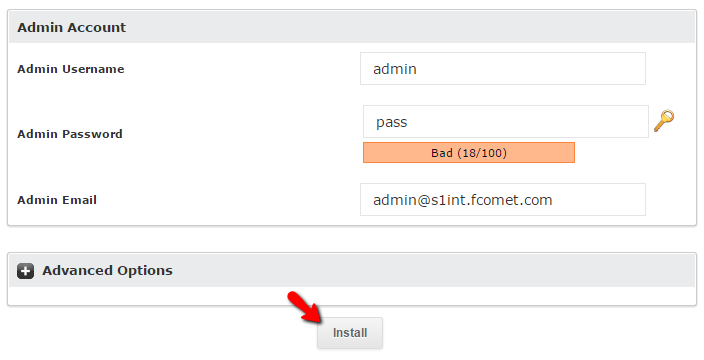
Once you are ready with all these please click on the Install button so you can be able to initiate the installation process and on the next screen you will find both the URLs for accessing your AbanteCart instance.
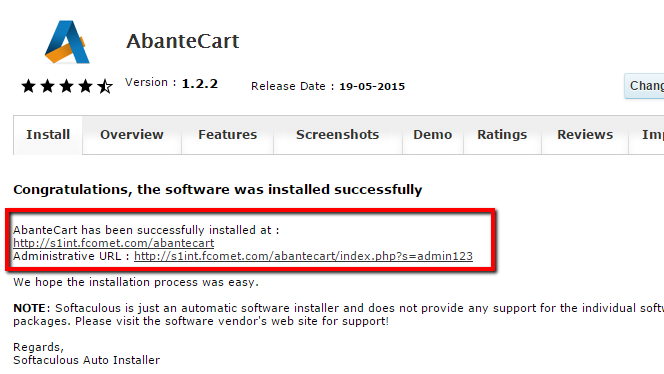
Congratulations! You now know how to complete the installation of AbanteCart via the Softaculous auto-installer!

AbanteCart Hosting
- Free Installation
- 24/7 AbanteCart Support
- Free Domain Transfer
- Hack-free Protection
- Fast SSD Storage
- Free Cloudflare CDN
- Free AbanteCart Transfer
- Immediate Activation
