How to Import products using a CSV file
Updated on Mar 13, 2019
If you are migrating from other platform to AbanteCart or if you have just a large quantity of products to be imported this can be easily achieved if you use the integrated import tool for AbanteCart. In the next few lines of this tutorial we will show you how to import a CSV file with products in AbanteCart.
To begin, please login into the admin area of AbanteCart and navigate to System>Data>Import/Export.
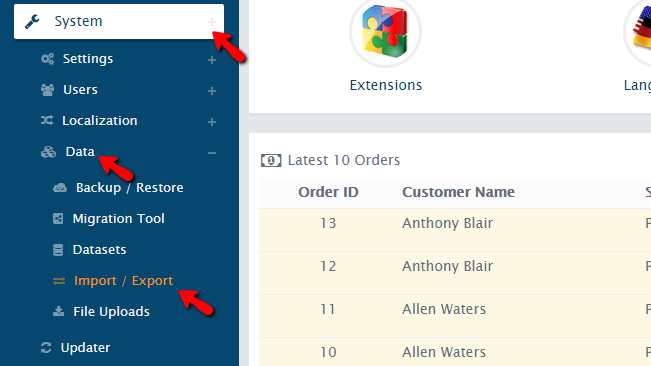
This will direct you to the Import/Export page with the default option Export being displayed. Since we will be importing products into AbanteCart you will need to switch to the Import tab from the bottom of the page.
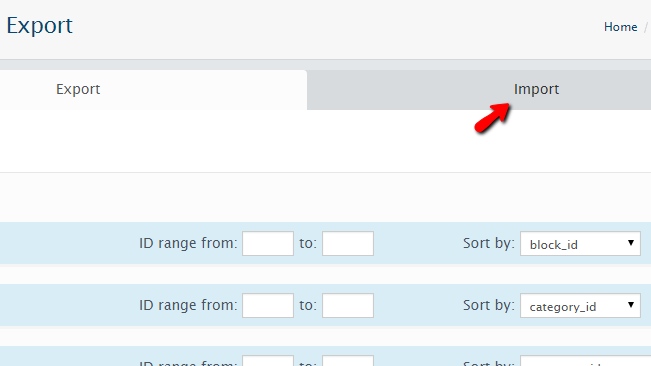
This will present you with a simple interface where you will need to upload the CSV file you have on your local computer. To do that you will need to click on the Browse button located in the File to import option.
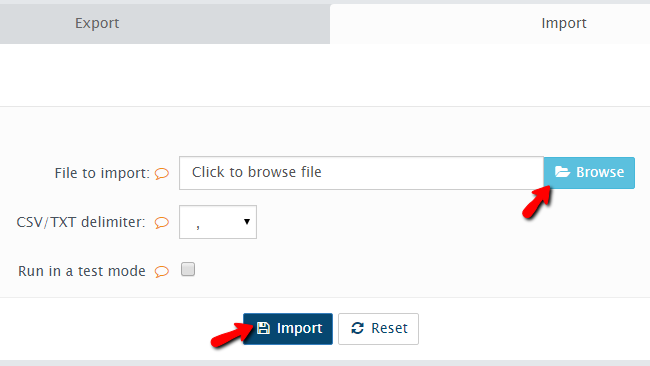
The next few options before initiating the importing process are:
- CSV/TXT delimiter – Here you should specify the delimiting symbol of the CSV data
- Run in a test mode – This option will allow you to check all the importing process in order to ensure that there will be no issues with the same
Once you are ready with the configuration of these options you can click the Import button so the importing process can be initiated.
If there are no errors with the upload you will be presented with a Successful message indicating that the upload was successful. If there were any errors with the import, all of those will be presented and you will need to address them before importing again.
Congratulations! You now know how to Import multiple products in AbanteCart!

AbanteCart Hosting
- Free Installation
- 24/7 AbanteCart Support
- Free Domain Transfer
- Hack-free Protection
- Fast SSD Storage
- Free Cloudflare CDN
- Free AbanteCart Transfer
- Immediate Activation