Configuring the Newsletter of your AbanteCart Store
Updated on Mar 13, 2019
In this tutorial you will learn how to create a newsletter which can be send to your customers in case of promotion or discount for certain products. AbanteCart offers easy and detailed mail submit form integrated in the administrator panel.
To configure the Newsletter for your Store, you need to:
Step 1 Make sure the Newsletter block exist
The first thing you should now check is if the newsletter block exist in your AbanteCart store. You can check that by logging into your store’s administration panel and navigating to Design>Blocks which can be easily found in the menu located at the left side of the page. Note that you should click on the Design tab in order to expand and be able to see the Blocks menu.
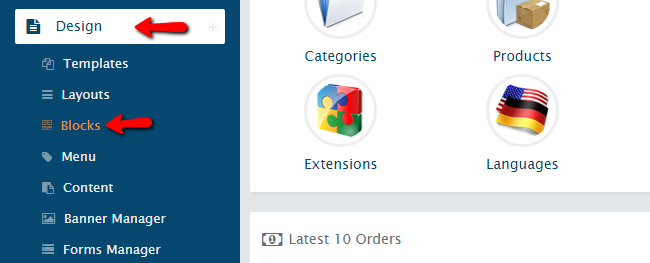
You should now get redirected to the page where you will see all blocks listed. You can easily find if the newsletter one exist by typing “newsletter” in the Unique Text ID search form.
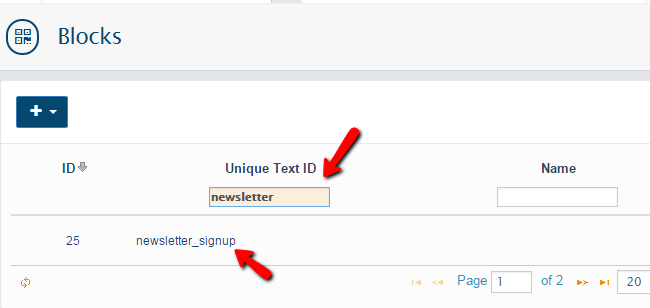
You should now make one last check if the newsletter form exists in your website’s layout by going to Design>Layouts. The newsletter_signup block is located in the footer by default and it should appear in the bottom of the page. If the block is missing, you can easily add it by clicking on the “+” button and selecting the newsletter_signup block. Please note that you should enable it after adding it by clicking on the power button under the block name.
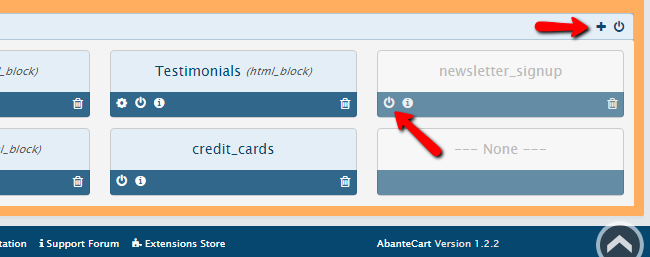
If you have finished with the configuration of the Newsletter block and the same is properly displayed in the footer blocks group, then you should proceed further with the next step of this tutorial.
Step 2 Navigate to the Sending Mail page
You should now proceed by going to the Sales>Send Mail menu.
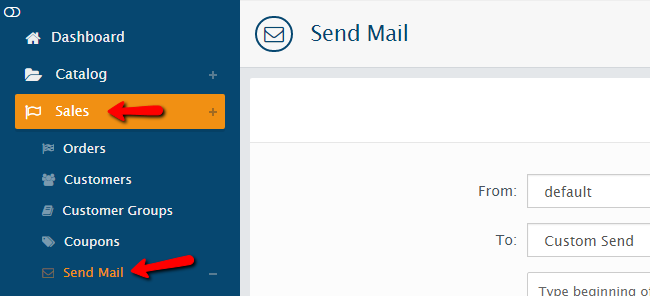
After clicking on it, you should be redirected to the Email form which we will discuss in the next step.
Step 3 Send Emails from within the Email form
You will now see the email form which consist of five options from which you can select specific recipients or there is an option for the email to be send to only to clients who have purchased a specific product.
- From – You can select a store, if you are using the Multi-store feature
- To – You can select between a specific client, All subscribers, Newsletter Subscribers only (non-customers), Only Customers
- To customers who have ordered Products – In this option you can select the receivers to be only the client who have ordered the specific product you have entered in this field.
- Subject – Here you should type the subject of your newsletter
- Message – This will be the body of your newsletter. Note that the Message field uses HTMLEditor and it supports HTML, Images and Flash content
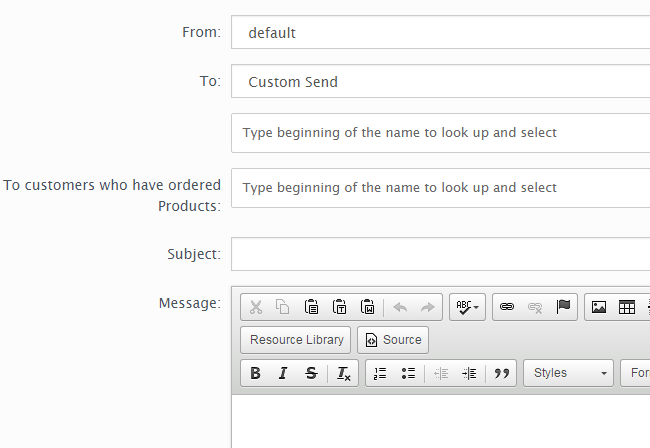
By clicking on the GO button located under the email form, it is going to send the email to the selected receivers.
Congratulations, you have now learned how to send newsletter to your clients!

AbanteCart Hosting
- Free Installation
- 24/7 AbanteCart Support
- Free Domain Transfer
- Hack-free Protection
- Fast SSD Storage
- Free Cloudflare CDN
- Free AbanteCart Transfer
- Immediate Activation