How to Configure the WordPress Permalink Structure
Updated on Feb 28, 2020
Permalinks (permanent links) in WordPress are the permanent URLs of your pages and blog posts. For example: look at the URL for this article: https://www.fastcomet.com/kb/wordpress-setting-permalinks/. The domain name is fastcomet.com, and the permalink is the full URL. Permalinks take part in the critical parameters of any WordPress website, and thus it’s essential that you set them right after launching your fresh new website.
In this post, you will find:
WordPress Permalinks vs. WordPress Slugs
When setting WordPress permalinks, you are creating the basic URL template that your site’s content is going to follow.
On the other hand, a slug will let you edit part of the template (permalink) for some individual pieces of content. When editing a slug, you can manually change the /%postname%/ part for every single piece of content on your site to make it whatever text you want.
Why Permalinks in WordPress are Essential
There are plenty of reasons why you would want to change the design of your webpage. This goes for permalinks, as well. You can set them to address a wide range of needs while at the same time being short and on point. We will share some of the most common reasons that justify those changes.
SEO Usefulness
Search engine optimization is one of the top reasons to change permalinks. Most of the search engines will connect your pieces of content to the actual address of the page. We should mention here that even if your permalink is something plain like “http://example.com/?p=386,” it can still be crawled for keywords by Google and other search engines. However, if you have the name of the post included in the link, it could be of great benefit.
Note: Search engines like Google also crawl your address for specific keywords. That’s why it’s a good idea to include some focus keywords in your permalink by customizing the URL slug of your post or page.
Duplicating Content
If you change the overall layout of your permalinks, you could prevent the duplication of links in the system. To avoid duplicate links, many developers include dates and names of their articles in the permalink. This way, if it happens that you use the same title more than once, the permalinks will still be separated because of the different dates included in the permalink.
Simplicity
With permalinks, some say that simplicity is key. To be fair, it helps to keep addresses easy to find, read, and even remember in some cases. However, permalink simplicity is usually nothing more than a cosmetic change that makes a WordPress site look unique.
What is the Best WordPress Permalink Structure?
There are ten permalink structure tags available. In theory, they allow the creation of an extensive number of unique permalink structures. However, not all of them are useful. In general, most of the WordPress websites would use those four structure types:
-
Post Name (/%postname%/ → www.example.com/new-info/) – the post name is very popular with owners of WordPress sites because it generates short and memorable URLs. People often use it for their personal blogs. However, It may not be suitable for sites that publish several times every day on the same topic, because it could become harder to think of unique post slugs.
-
Category and Name (/%category%/%postname%/ → www.example.com/news/example-news/). This structure is hierarchical and ensures that your visitors are always aware of what type of post they are viewing. Additionally, it includes the most keywords into your URL, which (in theory) is great from an SEO point of view.
-
Full Date and Name (/%year%/%monthnum%/%day%/%postname%/ → www.example.com/2019/10/07/example-news/) – High traffic news sites can publish dozens of articles daily, and thus most websites with high posting frequency are using the date and name permalink structure. This way, they are insured that their page URLs contain the year, month, and day, that an article was published.
-
Year, Month, and Name (/%year%/%monthnum%/%postname%/ → www.example.com/2019/10/example-news/) – Year, Month, and Name are one of the other popular choices. It generates URLs that are shorter than Day and Name only by three characters.
The Best WordPress Permalink Structure
People tend to state that post name is the best structure for permalinks in WordPress, but they rarely back this statement with facts. So, it actually appears only as a personal preference, especially with bloggers.
When we think about it from an SEO point of view, if one permalink structure was the best for SEO, everyone would use it. However, Google’s semantic ranking algorithm indicates that you would want something that has included keywords. So, in general, the best WordPress permalink structure is the one that suits your type of content the best.
How to set permalinks in WordPress
Luckily, doing this is quite simple. Here’s what you need to do:
-
You have to set up your permalink structure immediately after launching your new WordPress site. That will give your WordPress site the proper structure that will work for all future posts.
-
Set the permalinks for each piece of content individually. This way, you will be able to calibrate the individual permalinks of all posts and pages.
Let’s explain both steps a bit further:
How to Set the WordPress Permalink Structure
To set your site permalink structure, go to Settings → Permalinks. For this guide, we will select the ‘Post name’ option, as shown in the screenshot:
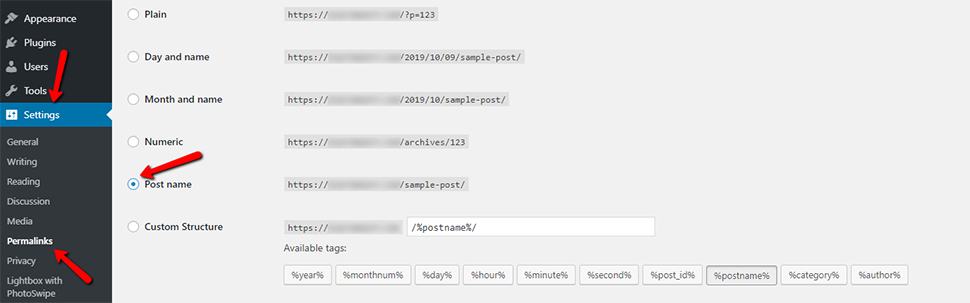
We choose this one because it has the least amount of unneeded information in it (no arbitrary words, numbers, dates, etc.) All you have is the title of your post, which you can 100% control.
Note: You do not want to have dates included in your permalinks (unless you have a news website), because they can discourage visitors from reading an older piece of content on your blog. Having any dates from last month look like outdated information, while in fact, it’s probably still valid and helpful, or even evergreen.
After you choose the new permalink structure (“Post name”), go ahead and click the button Save Changes at the Settings page bottom:
You can change your permalink structure whenever you want. However, keep in mind that doing this will change your pages URLs, which can cause your traffic to drop exponentially because visitors would often be presented with 404 error pages.
301 redirects are the solution to stop the negative impact of a change in your permalink structure. With that said, the best way to go is still configuring your permalink structure from the start and keep it on for as long as possible.
Changing Slug of a Post or Page
After you have set the overall permalink structure of your site, you can proceed with tweaking your individual posts and pages. The easiest way to change the slug part of a post or page in WordPress Gutenberg is by editing them.
On the post edit screen, just go to the Document section and then go to permalink. Type in what you wish your post URL slug to be:
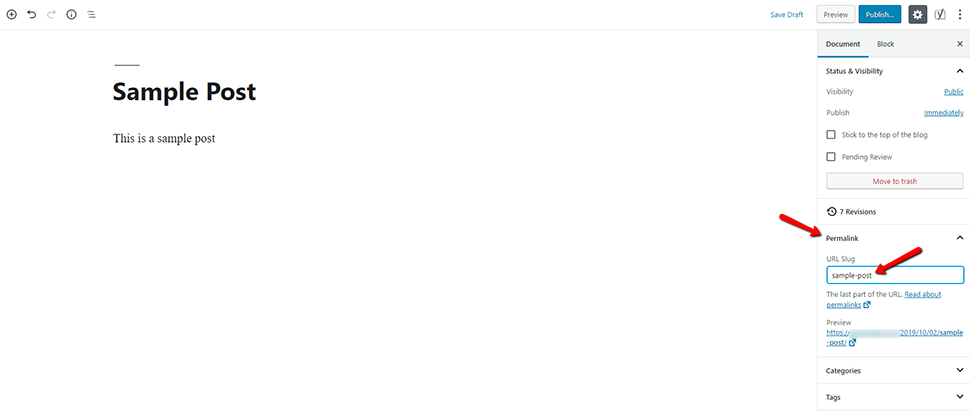
In the classic editor, before Gutenberg arrived with WordPress 5.0, the permalink was positioned right below your page/post title. It used to be very obvious and hard to miss, but keep in mind that with Gutenberg, you cannot change the permalink of your post before you have saved a draft of it (auto-saves also count).
For a more SEO-friendly URL, include keywords in the URL slug that people would use to search for that content.
Changing the Slug of Categories and Tags
Doing this is also very simple. Just go to Posts → Categories, and WordPress will show you the list of categories:
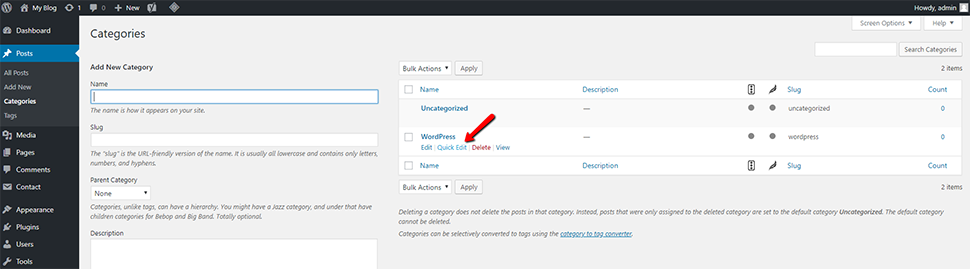
You can go to a category and click on the Quick Edit link. WordPress will show you the category title and its URL slug. You can change the URL slug and click on the Update button to save your changes:
The same method applies to tags.
Conclusion
That is pretty much what you need to know about permalinks in WordPress. The good thing here is that the CMS works excellent with them after you do the first step, which is setting your permalinks right from the start. Still, you have to do that only once for a new website. After that, WordPress will always propose optimized permalinks, giving you ideas and guidance.
Setting the proper permalink structure is one of 10 “must” to do things that after launching a WordPress site. As you can see from this post, managing permalinks is not hard at all, and doing it the right way can give you free SEO points.
We hope you find this article useful. Discover more about FastCloud - the top-rated Hosting Solutions for personal and small business websites in four consecutive years by the HostAdvice Community!

WordPress Hosting
- Free WordPress Installation
- 24/7 WordPress Support
- Free Domain Transfer
- Hack-free Protection
- Fast SSD Storage
- Free WordPress Transfer
- Free CloudFlare CDN
- Immediate Activation
