Why is phpinfo() Disabled and How to Enable It
Updated on Jul 11, 2023
Disabling the PHP function phpinfo() has a good reason behind it — security. The phpinfo() function shows information about server settings, PHP values and the Kernel version. Such information can be used for malicious activity and hacker attacks on your website. The downside of disabling phpinfo(), though, is that debugging problems in PHP applications becomes much more difficult.
In this guide we will show you how to enable it on a WHM/cPanel server, in case it has been deactivated.
This post includes:
Why is phpinfo Disabled?
As we mentioned above, disabling phpinfo is for security reasons. The function shows information about your server which can be used by malicious actors to harm it. The function will not directly enable hackers to harm your server, but instead it can give them the information they need to find a way around your defences.
However, if your WHM/cPanel server is running reliable security software you should not be concerned about phpinfo(). Your security software should stop any attempts at your server before they can do any harm, even if a hacker does have the necessary information from the phpinfo() function. Again: the function by itself will not harm your server.
How to Enable phpinfo()?
The function can be enabled by the administrator of the server in question. That means only people with root-level privileges can enable the phpinfo() function.
Note
Our hosting services all come with the phpinfo() function enabled on them by default. There is no need to enable it manually. Our services are also secured by highly reliable and precise security software. If you find that the function does not work for you, please let us know!
If you are one such user then you have two ways to do that.
Via the MultiPHP Manager
The first method uses WHM’s MultiPHP Manager tool. To access it follow these steps:
- Log into your root account in WHM;
- Search for the tool in either search bar. It should appear under the Software section;
- After opening the tool, look for the Manage Settings button in the PHP-FPM section;
- When you open the settings you will see the Disabled Functions field. If phpinfo() has been deactivated, then it will likely be present there. You can remove it by clicking the x next to it.

Don’t forget to click the Update button when you are ready. That will save your changes and enable phpinfo() on the server.
Via the MultiPHP INI Editor
This method is a variation of the previous one, but allows you to enable, or disable, the function for individual PHP versions. Once more, you will need root privileges for your server.
- Log into your WHM root account;
- Look for the MultiPHP Ini Editor in the Software section;
- You will see two tabs: Basic Mode and Editor Mode. Select the latter and then select the PHP version.
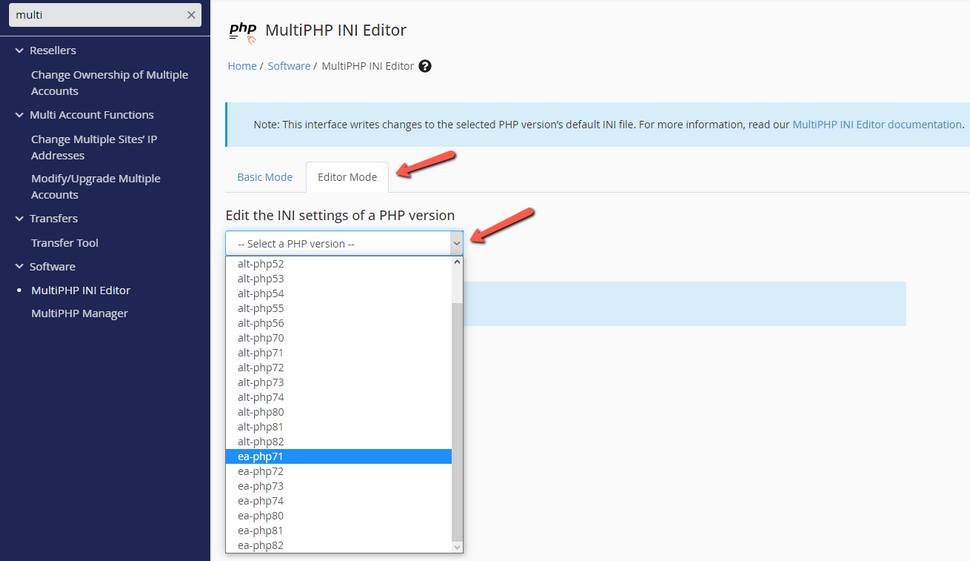
- Selecting the PHP version will open that version’s own php.ini file. In it, search for the disable_functions rule. If phpinfo() is deactivated it will be listed there. Simply remove it from the list and save your changes;
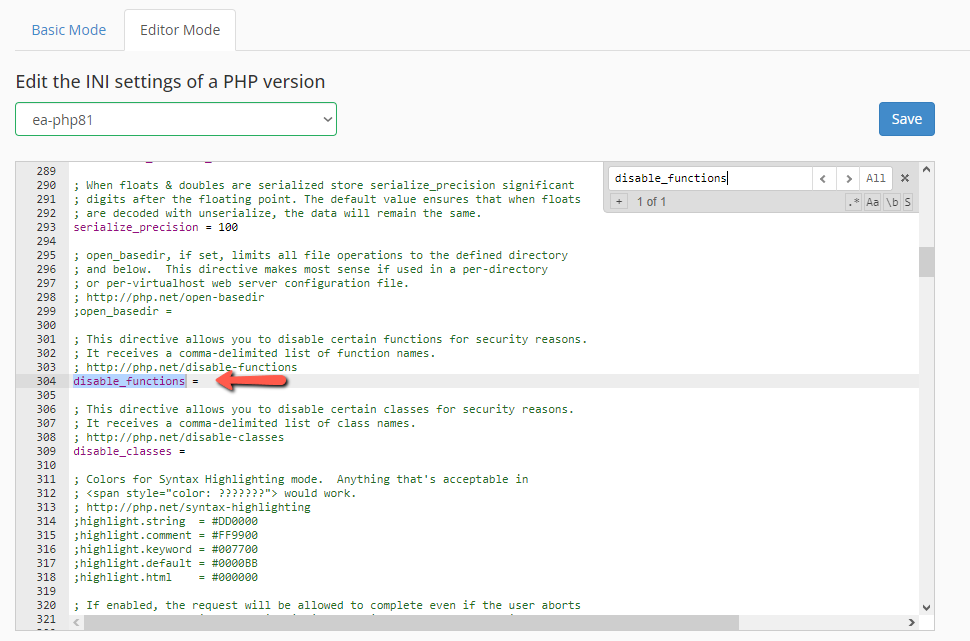
The MultiPHP INI Editor method gives you more precise control over the phpinfo() function, in case you want to turn it off only on certain PHP versions.
Conclusion
As you can see, the process of enabling the phpinfo() function is not difficult. It is just a few clicks or a quick removal of the function from a list. The only hurdle here is that you need root-level access to your server. If you do not have it we recommend you contact the server owner, as they should be able to enable it for you.
We hope you find this article useful. Discover more about FastCloud - the top-rated Hosting Solutions for personal and small business websites in four consecutive years by the HostAdvice Community!

SSD Cloud Hosting
- Free Domain Transfer
- 24/7 Technical Support
- Fast SSD Storage
- Hack-free Protection
- Free Script Installation
- Free Website Transfer
- Free Cloudflare CDN
- Immediate Activation