How to Set Up a Virtual Event Website With WordPress
Updated on May 12, 2023
There are many benefits to hosting, managing, and organizing events online — and WordPress makes doing so quick and easy. Setting up a virtual event website can help streamline nearly every aspect of event management, including promotion and registration.
In this post, we’ll discuss the benefits of using WordPress for your online event website. We’ll then walk you through how to set one up in five steps and suggest some helpful plugins you can use to maximize your site’s value.
This post includes:
Why Use WordPress to Create Virtual Event Websites
An event website is an important tool for marketing and promoting your conference or event. Aside from making it easier to spread the word, an event website can also help communicate key details and information to potential guests and provide a quick way to register and purchase tickets online.
WordPress is a well-known, powerful, and adaptable Content Management System (CMS) that can be used to create almost any type of website, including professional event websites. The following are some advantages of using WordPress to create your virtual event website:
- Responsive themes created specifically for events. WordPress provides a plethora of free and premium themes to help simplify and expedite the web design process. Some even include event promotion and management features.
- Plugins to expand the functionality of your site. The WordPress Plugin Directory provides a plethora of plugins that allow you to extend and enhance your website’s functionality with just a few clicks. This includes add-ons for event scheduling, ticketing, and payment processing.
- Email marketing, social media, and other third-party integrations are all available. WordPress supports a wide range of third-party tools, platforms, and service integrations for automating cross-channel communications and promotions.
- WordPress, as an open-source platform, is free to download and use. It's also extremely user-friendly, making it suitable for beginners.
How to Set Up a Virtual Event Website With WordPress
Now that we've discussed some advantages of using WordPress, let's get to work. Let's take a look at how to create a virtual event website with WordPress in five easy steps.
Choose a WordPress Host and Domain
As with any website, the first step is to select a WordPress host and register a domain name. You can skip this step if you're creating an event site on an existing WordPress site.
Install and Customize Your WordPress Theme
Your WordPress theme is critical to the design and appearance of your site. While not required, selecting one designed specifically for event websites can save you time. To search the WordPress Theme Directory, go to Appearance → Themes → Add New from your WordPress dashboard:
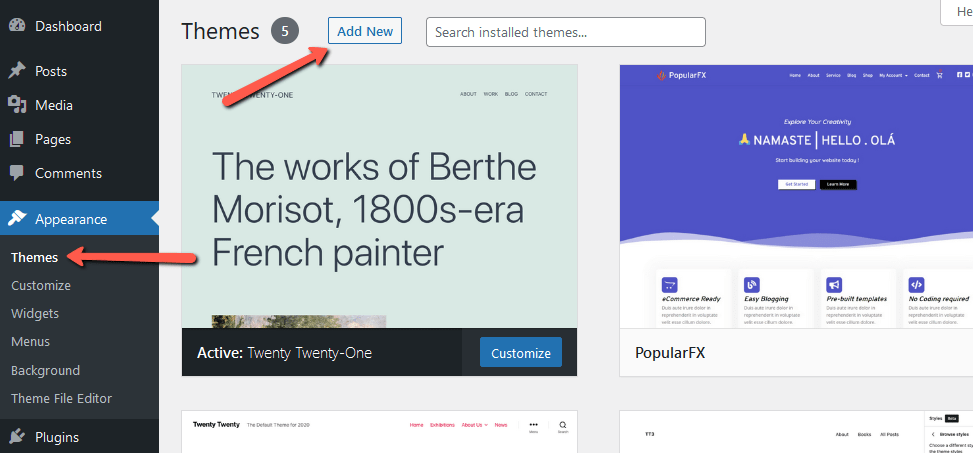
Enter "event" in the search field to find event-related themes. Hover over a theme to get more information, then click Details & Preview:
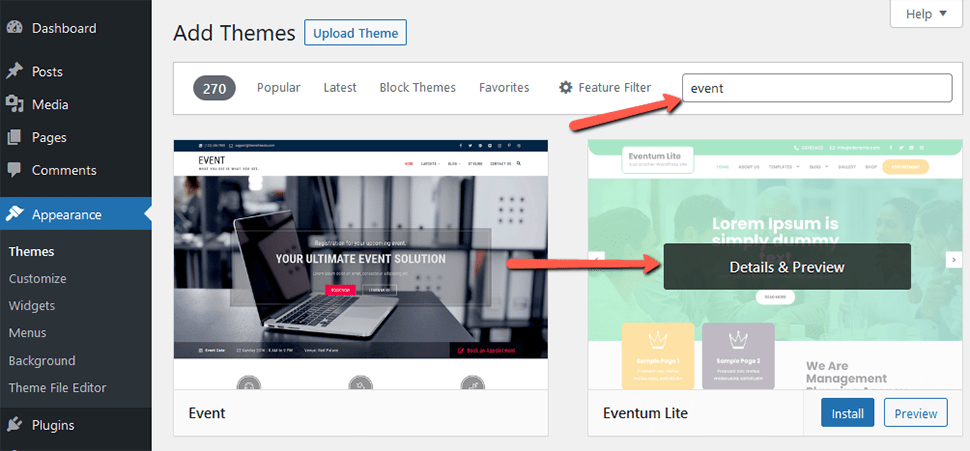
When you've decided on one, click the Install button, then Activate:
Once activated, you can modify the theme via the Theme Customizer (Appearance → Customize):
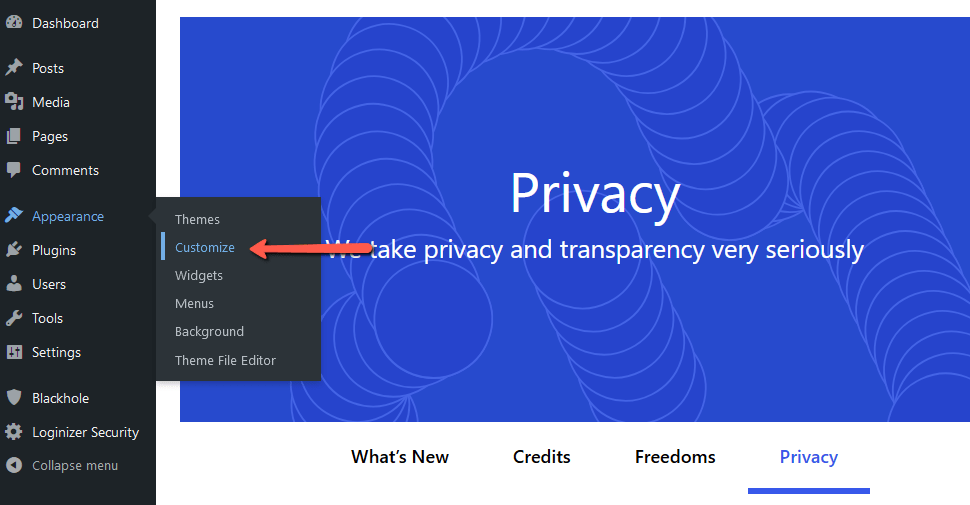
When you're finished, press the Publish button. Please keep in mind that you can return to this section at any time to change the appearance settings.
Download an Event Management Plugin
The following step is to obtain an event management plugin. An event management plugin can enhance your virtual event website with functionality and features that WordPress (or your theme) does not include by default.
This includes features such as:
- Creating event lists, calendars, and schedules;
- Building registration forms and sign-up pages;
- Processing ticket and payment information;
There are a few event management plugins available. A popular one we recommend is WP Event Manager.
This lightweight free plugin allows you to quickly create and manage event listings. It also includes a few premium add-ons. Consider the following event management plugins:
- Events Calendar Pro. The plugin is loaded with features. It's also extensible, simple to use, and fully customizable. Upgrading to the Pro version grants access to recurring events, views, premium support, and other features.
- Events Manager allows for simple event registration, booking management, and integration with Google Calendar. PayPal and Authorize.net payments, custom booking forms, and coupon codes are among the Premium add-ons.
- If you're looking for the best plugin for selling tickets, consider Event Espresso. The free version allows you to use PayPal Express Checkout, send automated confirmation emails to attendees, and create and manage guest profiles.Event Espresso if you’re looking for the best plugin for selling tickets.
Navigate to Plugins → Add New from your admin dashboard to download your event management plugin. Look for the plugin, then click Install Now, then Activate:
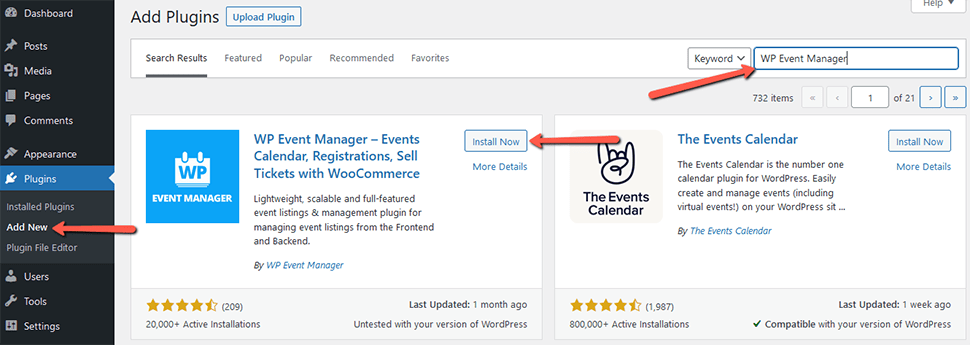
The following instructions differ depending on which plugin you use. As a result, we recommend that you consult the plugin's website for more information.
Integrate Tools for Promoting Your Event
A marketing and promotion strategy is essential for the success of your virtual event. You can use a variety of methods and tools to raise awareness about the event, generate leads, and ultimately increase attendance.
One option is to use a plugin like Easy Social Sharing to add social icons to your virtual event website. Connecting your website to social media platforms allows you to easily share promotions and event-related content on popular platforms.
Another method is to create limited-time offers for event tickets or to offer subscribers discounts. For this, you can use a plugin such as Popup Builder:
Popup Builder is a lead generation tool for your website that allows you to add email opt-in forms and coupon wheel opt-ins. It can also be used to segment your email list and create follow-up campaigns.
Finally, create an Instagram wall that displays tagged and hashtagged posts to break down virtual event barriers and create a sense of community for your attendees.
You can accomplish this by utilizing a plugin such as Spotlight. Spotlight is a powerful yet easy-to-use plugin that lets you display Instagram posts on your WordPress virtual event site. With the Pro version, you are able to display posts that tag your event account and any posts with a specific hashtag. You only need to create a branded hashtag campaign for your attendees to link to, and then you can generate as much content as you want.
Having speakers or performers take over your Instagram stories account and create live content that can then be displayed on your event page is a great way to engage your audience.
Instagram marketing is well-known for creating a lot of buzz, ensuring that your event is a success!
Heighten the Accessibility of Your Site
Because your event or conference will be held online, it is critical to prioritize web accessibility. This includes ensuring that everyone, including those using screen readers or text-only browsers, can easily access and navigate your virtual event website. Consider using the WP Accessibility Helper (WAH) plugin to accomplish this.
This plugin makes it simple to identify any barriers to accessibility on your site. You can get it just like any other plugin. There are many accessibility options and settings to choose from. For example, the DOM scanner examines the pages and posts on your virtual event website for potential issues. To use it, navigate to Accessibility → DOM Scanner in your dashboard:
Choose the page or post to scan from the dropdown menu, then press the Start WAH Scanner button. It will then display a list of errors for you to evaluate, such as missing Alt text on images.
The free plugin includes a slew of useful features for making your site more accessible. You can, however, unlock even more by purchasing a premium plan.
Conclusion
A website dedicated to your online event or conference can make it easier to promote, manage, sell tickets, and register attendees. We recommend using WordPress to create one.
Can Vue replace React? Is React easier to use? Answer those questions (and more) in our post where we put Vue JS vs. React JS head-to-head.
We hope you find this article useful. Discover more about FastCloud - the top-rated Hosting Solutions for personal and small business websites in four consecutive years by the HostAdvice Community!

WordPress Hosting
- Free WordPress Installation
- 24/7 WordPress Support
- Free Domain Transfer
- Hack-free Protection
- Fast SSD Storage
- Free WordPress Transfer
- Free CloudFlare CDN
- Immediate Activation
