How to Manage, Pay Invoices, and Add Promo Codes
Updated on Jan 18, 2024
It is crucial that you know how to manage your own resources in the best way possible. Therefore, we suggest learning how to manage and pay invoices with FastComet, as well as adding promo codes where applicable. Not to worry, we are here to help, and we want you to know that the process is pretty straightforward.
Just follow this short guide, in which we will cover:
The invoices for your account can be accessed when you go through some steps as follows:
- Log in to my.fastcomet.com;
- Click on the Billing tab on the left sidebar and select My Invoices.
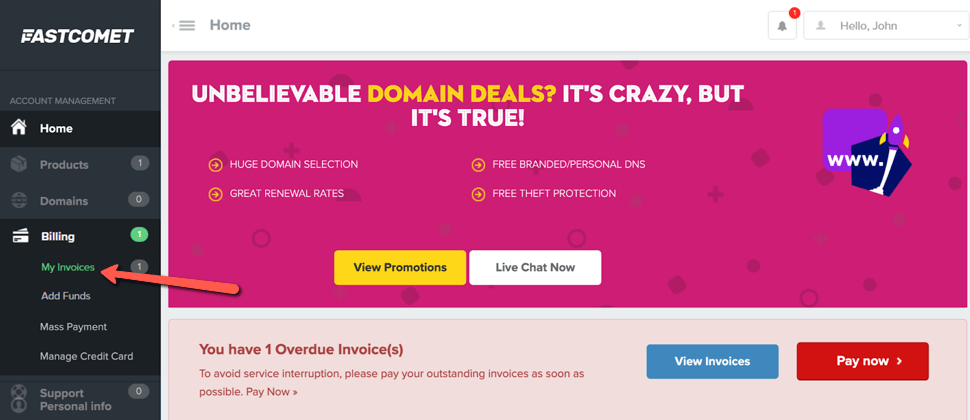
- On the next page, you will see all of the Invoices associated with your account as well as the status of each one - e.g. Unpaid, Paid, Cancelled.
- Through the Invoices page, you have the option to View, Download, and Pay the existing Invoices associated with your FastComet account.
How to Download a Copy of Your Invoice
- In case you need a copy of an Invoice, you can easily download it via the FastComet Account → Billing tab → My Invoices.
- Next to each Invoice, you have a View Invoice button.
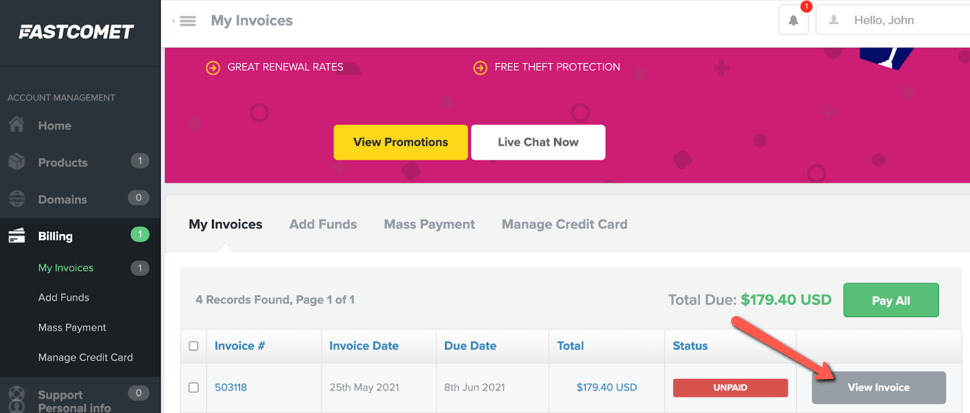
- Once you click on it, you will be redirected to the page of the selected Invoice and see an option to Download it at the bottom of the screen.
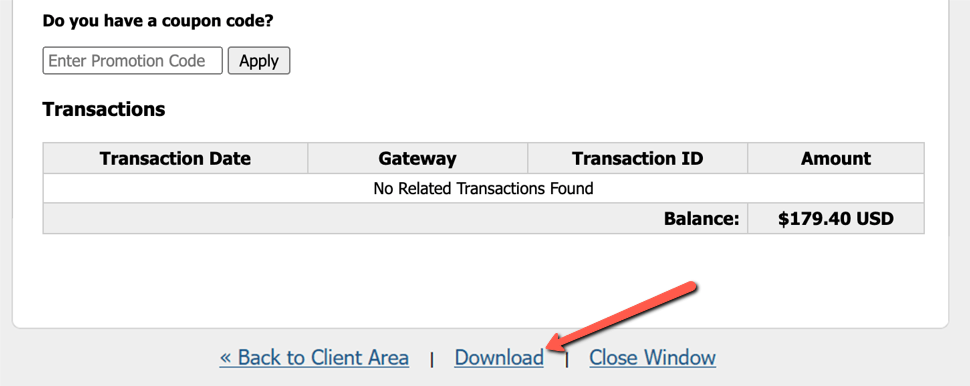
How to Pay an Invoice
- When you need to manually submit payment for the renewal of a certain service or services, you can access and pay the Invoice/s via your FastComet Client Area → Billing tab → My Invoices.
- On the next page, click on the View Invoice button next to the Unpaid Invoice, and you will be redirected to the Invoice page itself, where you can submit the payment.
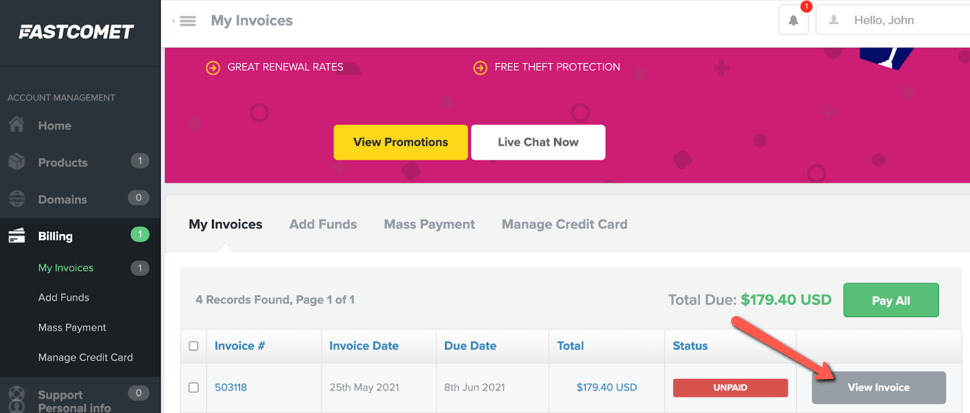
- The payment for the Invoice can be covered via the Pay Now button in the upper right corner of the Invoice page. You can easily manage the Payment Method of the Invoice on this page, too, by using the drop-down menu in the upper right corner of the screen. From there, you can select if the payment will be submitted via PayPal or Credit Card.
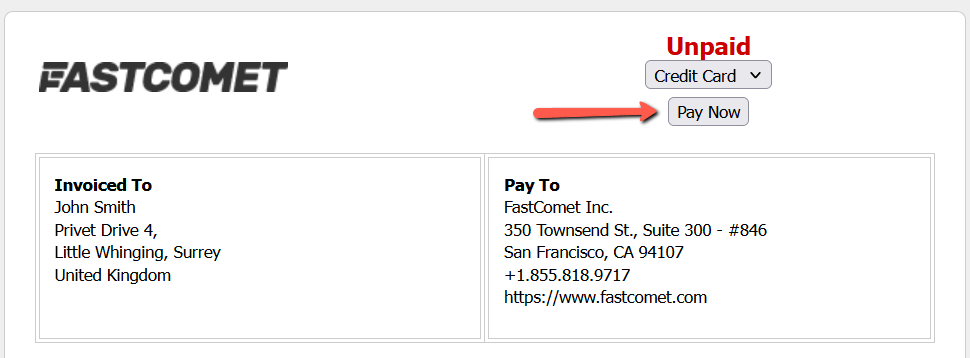
- In case you have multiple pending invoices for the services, you will have an option to submit all payments at once via the Pay All button on the My Invoices page.
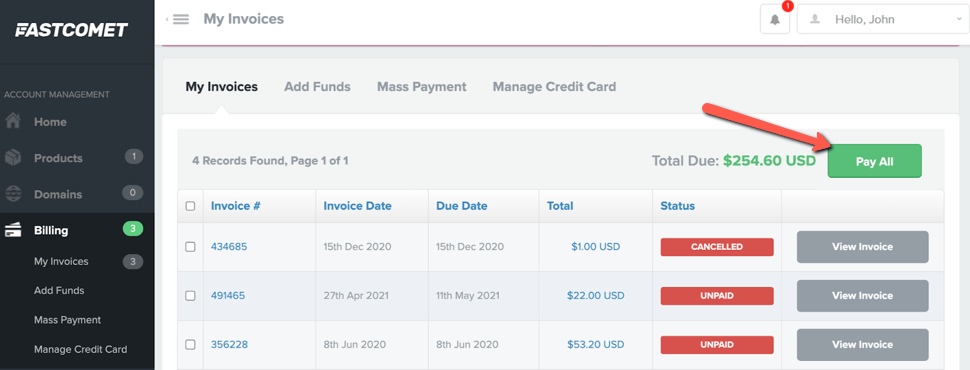
- When there is an overdue invoice for the services, you will have a notification banner on the Home page of your FastComet account with the option to view the invoice or submit the payment for it directly.
- To proceed with submitting the payment, you just need to click on the Pay Now button on the banner.
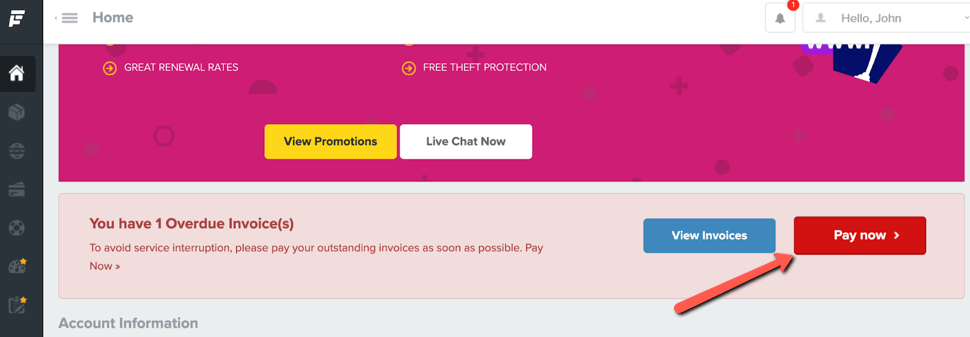
How to Add a Promo Code to Your Invoice
When there is an ongoing promotion, we create promo codes, so you can easily take advantage of the reduced prices. To apply a promo code to your invoice, follow those quick steps:
- Open the invoice page via your FastComet account → Billing tab → My Invoices → View Invoice.
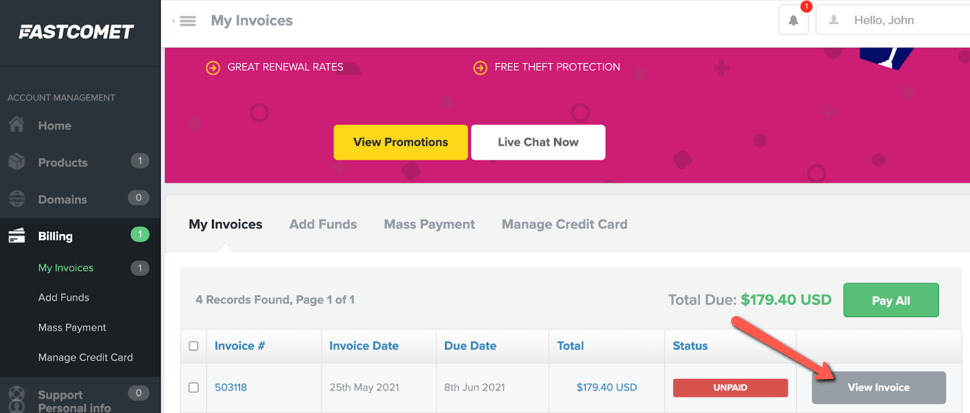
- Near the bottom of the Invoice page, you will have a field through which you can enter and apply the promo code.
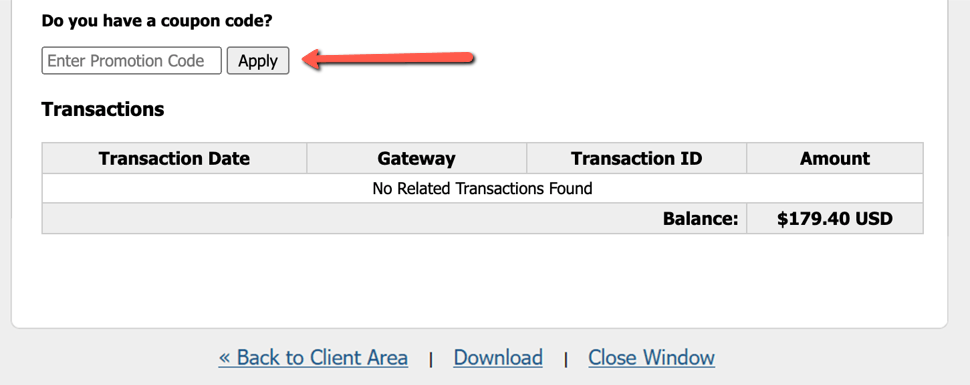
Final Thoughts
Having the knowledge of managing your resources is always important. We hope everything about paying your invoices with FastComet is clear now. However, if that’s not the case, you can always seek some assistance from our experts by contacting us via Live Chat.
We hope you find this article useful. Discover more about FastCloud - the top-rated Hosting Solutions for personal and small business websites in four consecutive years by the HostAdvice Community!

SSD Cloud Hosting
- Free Domain Transfer
- 24/7 Technical Support
- Fast SSD Storage
- Hack-free Protection
- Free Script Installation
- Free Website Transfer
- Free Cloudflare CDN
- Immediate Activation
