How to Fix WordPress Media Library Not Loading
Updated on Dec 8, 2022
Your WordPress media library will not load, will not display images/thumbnails, will spin indefinitely, or will not load at all. This is not only inconvenient, but it may also cause you to abandon your WordPress website. In this article, we will explain what problems your WordPress media library may be experiencing and how to easily resolve them.
This post includes:
Scenario 1 - WordPress Media Library Won’t Load or Keeps Spinning
If your WordPress media library does not load, only partially loads the page, or keeps spinning indefinitely, an incompatible WordPress plugin or theme is most likely to blame. Free WordPress plugins, in particular, are frequently poorly coded and can cause issues with other plugins or WordPress core updates.
What are your options? You must identify the plugin or theme that is causing the error:
- In your WordPress backend, navigate to Plugins → Installed Plugins.
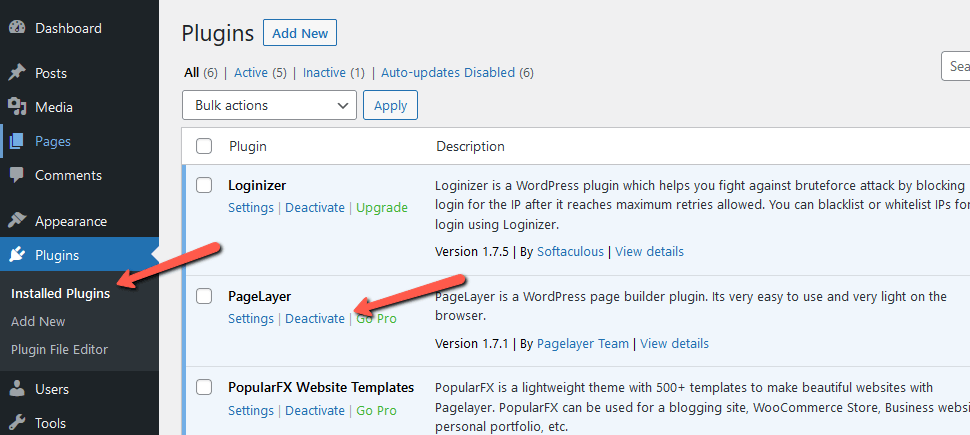
- Now, disable any plugins that are still active.
- Check your WordPress Media Library to see if it is working again.
- If it works, reactivate a plugin and test the media library again. Repeat this step until the media library no longer loads.
- You should have identified the problematic plugin. We recommend that you contact the plugin's author to resolve the issue or look for an alternative.
If you've disabled all plugins and the problem persists, it's possible that it's due to your theme. It is critical to understand that only the active theme can cause a bug, such as an infinitely spinning media library. If your current theme is causing the problem, try the following:
- Go to Appearance → Themes.
- Click the Add New button at the top of the page and install another theme like “Twenty Twenty”. We only install it for testing purposes, so it won’t look perfect.
- Go back to Appearance → Themes and activate the theme you just downloaded.
- Take a look at the Media Library in your WordPress to see if it works again.
- If your theme is causing the problem, reactivate it as we did with the alternative in step 3 and contact the author of the theme to fix the error.
Scenario 2 - WordPress Media Library Doesn’t Load or Show Images
The WordPress Media Library does not always load or does so with no images. If you see exactly zero images, your webspace's file permissions may be incorrect. This means that your WordPress does not have permission to open the images and, as a result, cannot show them to you. This frequently occurs when you move your WordPress installation to a different web host or when your web host makes significant server changes.
The good news is that you can usually fix this problem yourself:
- Open your FTP client (e.g. Filezilla) or the cPanel File Manager:
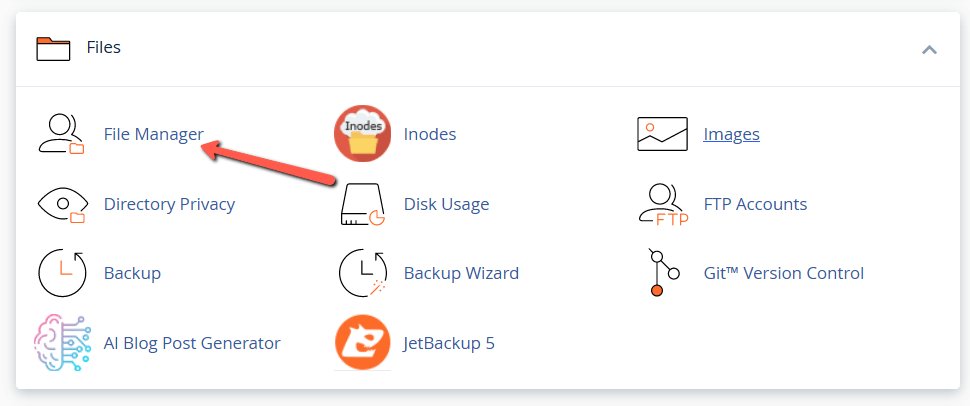
- Navigate to the folder
wp-contentin your WordPress installation: - Here you should find the folder
uploads. Open the file permissions. The permissions should be 755. If they are not, change them to 755. Try to avoid 777 (full permissions), as this can cause some security risks. - Apply the 755 permissions to the folder and all subfolders and files (called “recursive” or “enclosed”).
- Check your Media Library in the WordPress backend.
If you do not have permission to change the file permissions of the wp-content/uploads/ folder, please contact your service provider to have this done for you.
Scenario 3 - WordPress Media Library Shows Broken Thumbnails or Doesn’t Show Images
Another possibility is that the image thumbnails are not displayed in the Media Library, but the rest of the WordPress Media Library functions normally. This indicates that the thumbnails were either not generated or were generated incorrectly. WordPress generated different sizes of uploaded images whenever possible (called thumbnails). These processes may fail due to incorrect file permissions (which may have already been corrected), a lack of free space on your web space, or after switching to a new theme, not all thumbnails used in the new theme were automatically regenerated (most themes can not do that for you).
But don't worry, not showing thumbnails is a simple problem that can be fixed. Install a reliable thumbnail regenerator plugin, such as our Real Thumbnail Generator, to check all uploads in your WordPress Media Library and have broken thumbnails regenerated, ensuring that every image for your visually appealing website is available.
What to Do After Your WordPress Media Library is Functional Again
Hopefully, one of the suggestions above has helped you get your WordPress media library back up and running. We recommend regularly backing up your website, but especially after resolving a serious issue like this. In the worst-case scenario, this will save you a lot of time. You can back up WordPress using one of the many backup plugins available, such as UpdraftPlus.
You can also structure your media library with folders, collections, and galleries to make your uploads easier to find. Just download the WordPress plugin, Real Media Library, and bring order to your uploads.
We hope you find this article useful. Discover more about FastCloud - the top-rated Hosting Solutions for personal and small business websites in four consecutive years by the HostAdvice Community!

WordPress Hosting
- Free WordPress Installation
- 24/7 WordPress Support
- Free Domain Transfer
- Hack-free Protection
- Fast SSD Storage
- Free WordPress Transfer
- Free CloudFlare CDN
- Immediate Activation
