How to Check Your CPU and Memory Usage in cPanel
Updated on Oct 26, 2022
Your website will still be available if your CPU and/or RAM resources are exceeded, but the load time will be longer because the CPU and RAM are connected to your account's read/write speed. Additionally, your account's files will upload and download more slowly as a result of this.
This post explains how to monitor the memory, CPU, and process used for your cPanel account and what you should do to fix the problem.
This post includes:
How to Check the Status of your Limits
When you request to visit a web page and receive a 503 error, it means the server was not prepared to process your request. A resource constraint issue is also indicated by a 508 (Loop found) error.
Rarely, this can be a problem with the server being down for maintenance or unavailable.
It is much more likely that you are over a CPU, RAM, disk space, or I/O restriction on your hosting subscription.
We virtualize specific queries made by your account and keep an eye on them to make sure they don't:
- Use too much memory;
- Consume too much CPU time;
- Initiate (not spawn) too many processes;
- If your cPanel account (including its websites) exceeds the limits set by the hosting plan you are on, then you may notice pages being slow or even an error message.
Within cPanel → Metrics → Resource Usage:
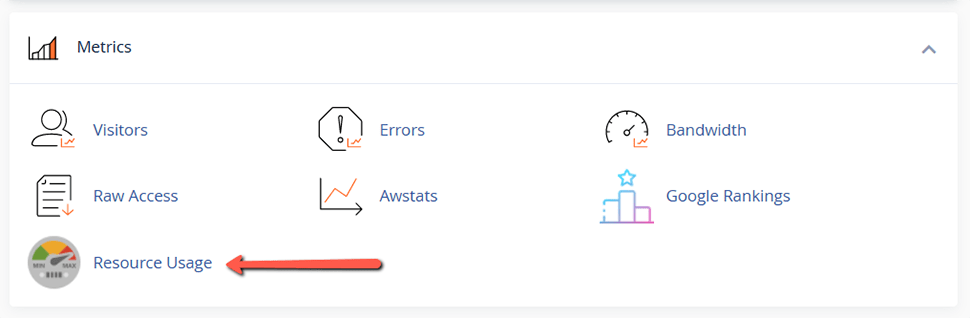
If your limitations have recently been reached, the dashboard will display the following message:
“Your account has been limited in the past 24 hours” - you'll need to investigate why you are hitting your account limits to understand if this is ok or not.
There's also a possibility you'll see a message that says 'Your site might hit resource limits soon'.
In that case, you'll normally see details about which limit was near being reached.
This message indicates that your account has exceeded 90% of the available CPU, memory, or entry processes within the last 24 hours.
We'd suggest that you investigate further why your site might be near a limit - it's better to find and fix any issues with your site/code/caching before your site actually gets limited.
Click Details to get an overview of what was limited. The default time frame is the last 24 hours - but you can select from the drop-down list.
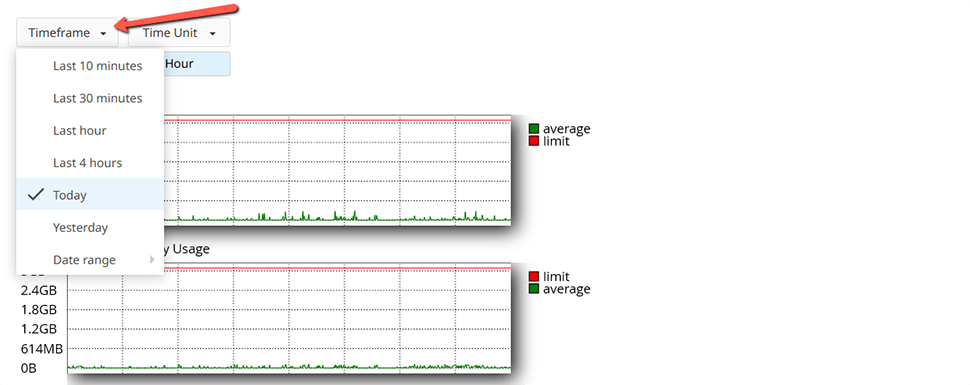
Below this, you'll see a number of graphs that visually represent resource usage.
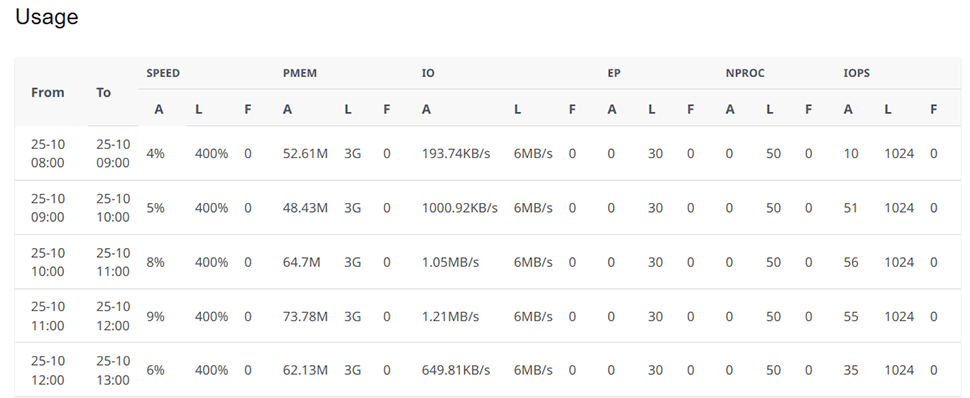
CPU Usage
You are allowed to use up to the equivalent of an entire CPU core (100%). The most important factor here is the average usage - if you see the average hitting the maximum limit much of the time, then you need to address it.
CPU is very prone to peak and will often be one of the first resources to max out - so seeing the max value hit the limit is not a sign of a problem and is entirely normal - of course, you want to throw all the CPU power you can muster at any task your account is running!
Physical Memory Usage
This represents how much RAM your active processes and file cache are using right now. Due to Linux's advanced memory management, excessive memory utilization isn't always a sign of trouble because things may be kept in memory to boost performance.
Input/Output Usage
This shows how much information has been written to and read from the server's storage systems by your processes.
IO Operations
The number of distinct input/output operations that your processes have requested is shown by the term "IO Operations." A file might be opened or closed, the internet could be accessed, or a local server service could be used.
Entry Processes
The number of new processes your account generates is displayed in Entry Processes. The simplest definition of an entrance process is when you establish a new connection using Apache. If your processes are complicated and take a long time to complete, a busy site can run out of entry processes.
Processes
Processes indicates the total number of processes that your user account is running. This number includes all Entry Processes so will always be higher than that number.
Faults
The Faults graph shows the number of faults being recorded by the system for Input/Output Usage (IOPSf), Entry Processes (EP), Physical Memory (PMemF), Processes (NprocF), CPU Usage (CPUf), IO Operations (IOf). We don't set limits on Virtual Memory (VMemF) so this will never show up on the final graph.
Reasons for your Website to hit CPU, RAM, or General LVE limits
Your website may be reaching its resource constraints for a variety of reasons. Any of the following options, or even all of them, could apply. Try the other modifications as well if you find that the one you adopt has a favorable impact.
No Cache Plugin
If you use a CMS (Content Management System) such as WordPress, Drupal, etc., and you don’t have a cache plugin in place, we recommend that you put one in place now.
Why you Need to use Cache
The majority of contemporary websites rely on databases to handle a lot of the grunt work and prevent repetitious coding. Although this simplifies things from a coding standpoint, it puts more stress on the server that hosts your content.
When a user accesses your website, in addition to handling the static content (images, CSS, and JavaScript), your server also needs to fetch data from the database. Slower page load times are a natural result of all this data processing, especially in hosting situations with reduced computing capacity.
By putting caching in place, your visitors are served a static version of the page, which does not require any database calls (or at least far less). This has two benefits:
- Your site will load more quickly;
- Your server will be put under far less strain.
Excessive Plugin Usage
It's likely that you utilize a variety of plugins if you use a CMS like WordPress. WordPress is fantastic since it has many plugins, both paid and free, that will enable a functionality you need with little to no development knowledge necessary. The issue with plugins is that little to no code quality monitoring is performed, which can lead to excessive server resource use.
Your site will load more slowly as more plugins are installed and begin to consume more resources. It's similar to how a computer performs while it's fresh; the more software you install, the worse performance becomes.
Examine your extensions and plugins. Is that functionality absolutely necessary or just pleasant to have? In addition, if you have any installed plugins or extensions that you are not utilizing, delete them right away because they pose a security risk if left in place.
Traffic Spikes
Traffic spikes are a dilemma for a website owner. Assessing whether the traffic is sustained or temporary, often involves a lot of guesswork. This means that deciding whether to upgrade your server hosting can be a difficult decision.
In some cases, you may find that offloading some of the traffic to a CDN solution, such as Cloudflare, reduces the load on the server sufficiently enough to handle the spikes in traffic.
What to do When you Exceed Your Hosting Plan Resources
If you exceed the resources of your package, you need to review the following first:
- You need to review your application and upgrade it to the latest release;
- You need to review all plugins, modules, or themes you are using and upgrade them to their latest releases;
- You need to contact your web developer and review any optimization techniques for less resource usage on your website
This ought to fix the problem of your website using a lot of server resources. However, if there is no more room for optimization, your project may require a private Cloud VPS or Dedicated Server. You will have your own environment and be able to work on your website there without being constrained by the number of resources you can use.
We hope you find this article useful. Discover more about FastCloud - the top-rated Hosting Solutions for personal and small business websites in four consecutive years by the HostAdvice Community!

cPanel Hosting
- Free Domain Transfer
- 24/7 Technical Support
- Fast SSD Storage
- Hack-free Protection
- Free Script Installation
- Free Website Transfer
- Free Cloudflare CDN
- Immediate Activation
