
WordPress 6.8 – Refining Before Moving Forward
WordPress 6.8 is out, and here at FastComet, we are elated. Every new release makes the popular Content Management System better and better, and we cannot wait for the next major release already. We should focus on the update at hand before we get too far ahead of ourselves!
The last major release of 2025, WordPress 6.8, primarily focuses on refinement rather than adding new features. The best part is that it is not just existing features that are getting a polish. Things like performance and security are getting some attention, which is always welcome. Fast and reliable are what websites must be in order to survive nowadays. The block editor is also getting some enhancements. Finally, to round out the update, classic themes are seeing some love, too. Without further ado, let us dive right in.
Improved Security
We want to begin with something that we hold near and dear to our hearts: security. WordPress 6.8 introduces a new hashing method for password storage.
Up until this point, WordPress has been using the Portable PHP Password Hashing Framework (phpass) for its hashing algorithm. Now, the platform is moving to a more secure and modern one: bcrypt. Now, what does this mean to the normal user?
To explain, we should first establish what password hashing is. Simply put, password hashing is taking the plaintext passwords that users input when creating their account or updating their existing one, scrambling and lengthening them to create a string of random characters. A key to unscramble them is assigned to each password, and they are stored in that way. Here is a quick step-by-step of the process that will make everything crystal clear.
- Password Creation – The first step is creating the password itself. Users create new passwords when registering an account or updating their old password to a new one. This password is in plaintext when submitted to WordPress, meaning it is not encrypted or hashed in any way;
- Salt Generation – Next, the system generates a ‘salt’ that will ensure that every password is unique. Even passwords that are the same will be distinguishable from one another via this salt. That is because identical passwords do not have the same salt. That helps security immensely. The salt is a simple string of random characters assigned to each plaintext password;
- Hashing the Password – After the salt is generated, it and the password are passed through a hashing algorithm. Via complex mathematical operations, the algorithm turns the salt and the plaintext password into a fixed-length string (a hash) of characters to protect them. Then, the hash and the salt are stored in the database;
- Verification – When a user logs in with their plaintext password, the system pulls the salt associated with the user’s account. Then, it combines it with the provided password and hashes it according to the algorithm. If the result is the same as the previously stored hash, , and they log in.
As you can see, upgrading the hashing algorithm to a more robust one is definitely a huge benefit for WordPress users. Fortunately, there is nothing that you, as an administrator or user, have to worry about. The process will not affect any of the passwords on your website; none of them will need changing. Additionally, existing sessions will remain valid, meaning users will stay logged in as well. The rehashing with bcrypt will happen only when a user logs in or changes their credentials. It might be a good idea to ask your users to relog.
Performance Enhancements
Performance is something else we at FastComet are passionate about. We always love it when our favorite platforms become even faster. WordPress 6.8 introduces speculative loading to give websites a boost when it comes to loading pages and resources. So, what is speculative loading?
As the name suggests, this performance tool will anticipate which URLs users are most likely to click on next and then load them in the background. The URLs and the resources within them still have to load, so the server will still put in the work. On the client side, however, the browsing experience will be much smoother because those subsequent pages will load much more quickly or instantly.
This is possible by leveraging the Speculation Rules API. Users could previously boost their website via the Speculative Loading plugin that uses those rules. However, this functionality will be native to WordPress and require no plugin. The native functionality will have specific rules by default (such as loading a URL ahead of time when the user hovers over it), but developers will also have full control over them.
Speculative loading is an awesome new addition to WordPress. We strongly recommend reading all the pages we linked in this part to learn more about it if you want to customize the rules.
Style Book Improvements
The Style Book was introduced in WordPress 6.2 and has since been the one-stop shop for defining global (site-wide) site elements such as colors, typography, and block styles. This update brings two major improvements to the style book.
The style book was only available to block themes at first. That changes with WordPress 6.8, which introduces support for the style book to classic themes. It is located under Appearance > Design, where you can easily preview and apply global changes to your site.
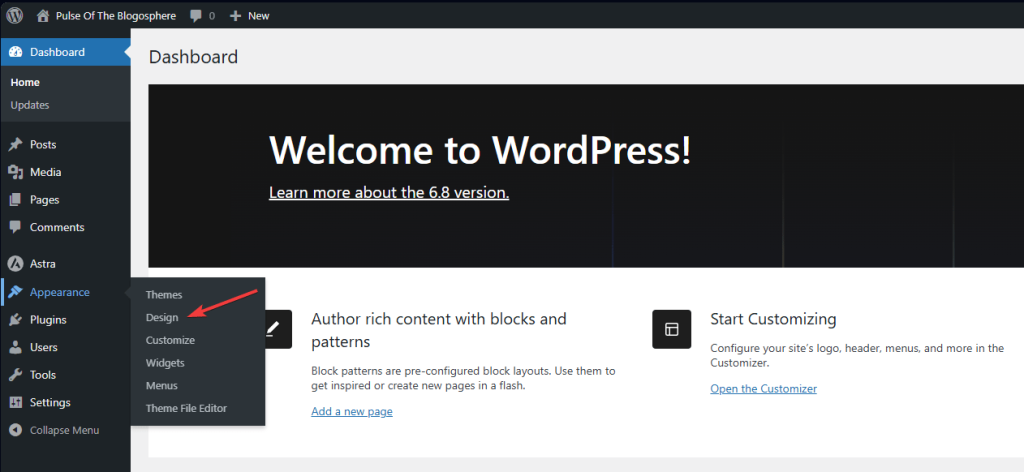
The second significant change to the style book is to the interface itself. It is now much more intuitive and less obstructive. The interface is also more flexible. Each respective menu remains consistent on the screen so you can have full control over the changes and see the preview.
As you can see from the small clip above, the preview remains in place while we scroll through the various options that this new and improved style book has. There are a few more design improvements that WordPress 6.8 brings, though!
Additional Design Updates
Along with the big style book improvements we discussed above, a few miscellaneous design changes are worth mentioning. Here they are.
Setting Any Image as Featured
WordPress 6.8 makes it incredibly easy to set any image block as the featured image for a post. All you need to do is click on your desired image block, then select the option from the block menu.
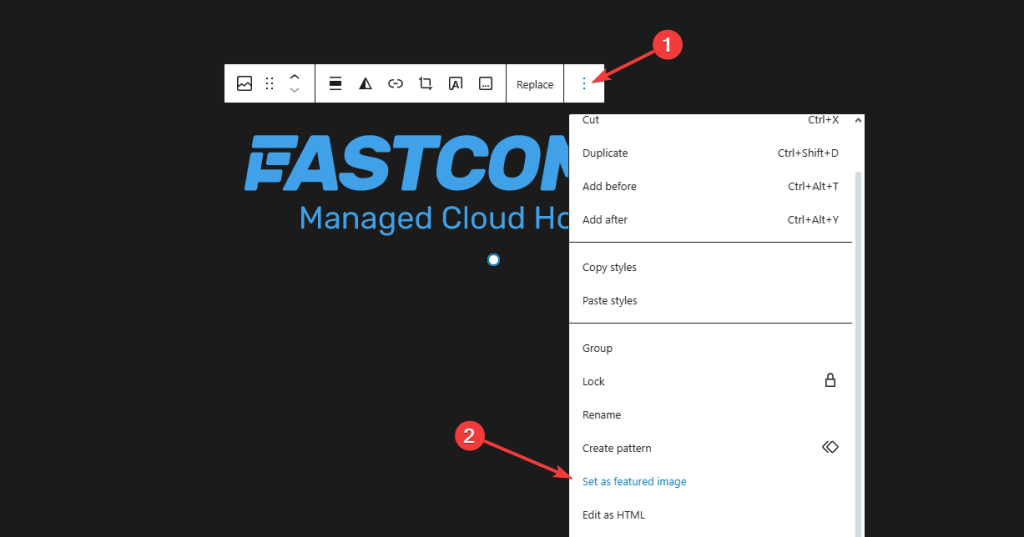
Click on the three dots in the block toolbar. Whether you have pinned it to the top of the screen or it appears above each block does not matter. Then click Set as Featured Image from the menu. That is it! Simple as that.
Just keep in mind that if you already have a featured image set, selecting this option will replace it. Additionally, if you remove the image block itself, the featured image will remain unchanged after selecting the option.
Style Selection in Zoom Out
The zoom out mode was added to WordPress with version 6.7 and has been an amazing addition since. As the name suggests, it allows users to zoom out when editing a template to see how it looks in its entirety. It is a very handy addition.
WordPress 6.8 includes a small enhancement to the mode, allowing users to toggle between styles at will with a new button in the toolbar.
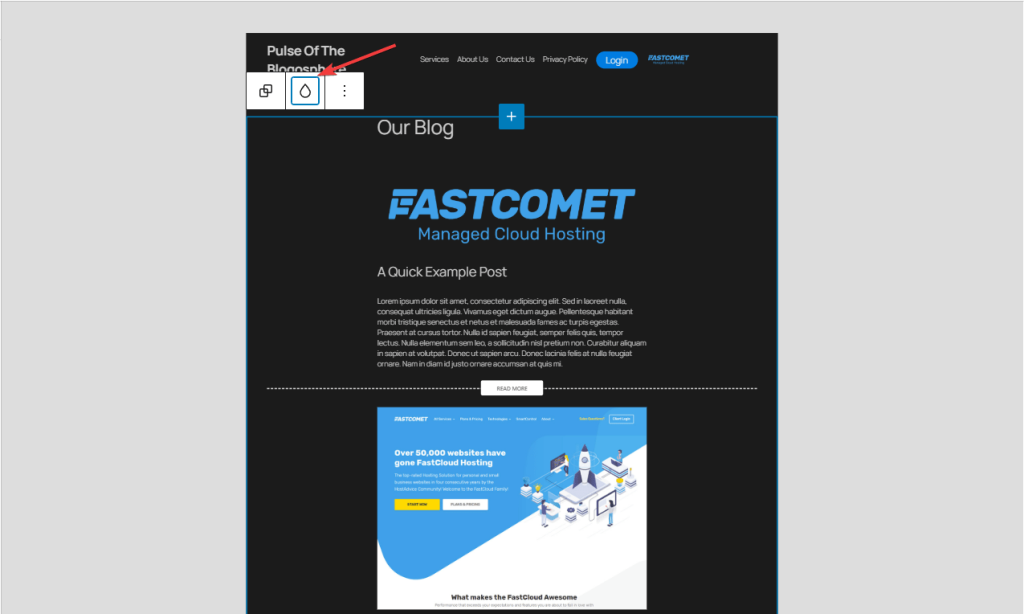
Clicking it will switch between each available style, allowing you to see how the page looks with each style.
Undoing Image Edits
As you already know, WordPress offers some options for editing an image (cropping, rotating, scaling, etc.). Now, when you make any edits to your image and save them, you will see a small notification at the bottom left. More importantly, though, there will be the option to undo the change.
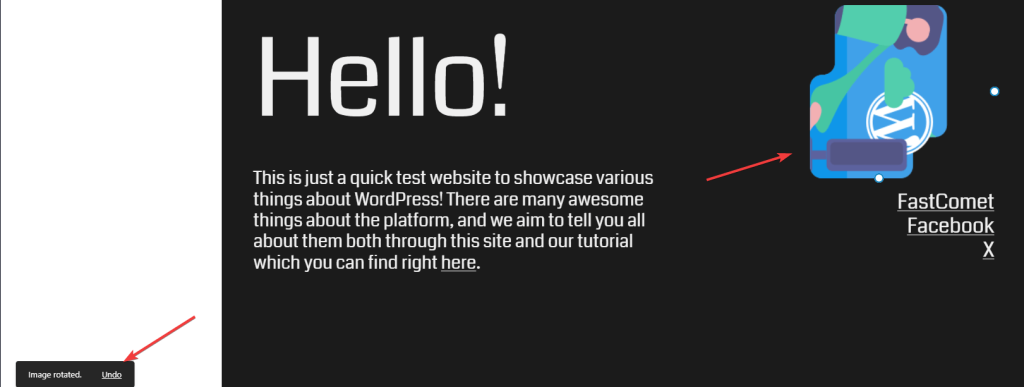
We rotated the image above and saved it. In case the edits are not what you were expecting, you can click the Undo button and, well, undo them!
Improved Data Views
Data views were introduced in WordPress 6.5, making managing templates, template parts, patterns, and pages a much more straightforward and organized endeavor. With WordPress 6.8, the data views are seeing some more quality-of-life improvements. These should make site editing even more of a breeze.
Firstly, a bunch of properties are now available to the data view that will allow users to enable or disable the display of specific information. The screenshot below shows that we have enabled all the properties, which the table now shows in its columns.
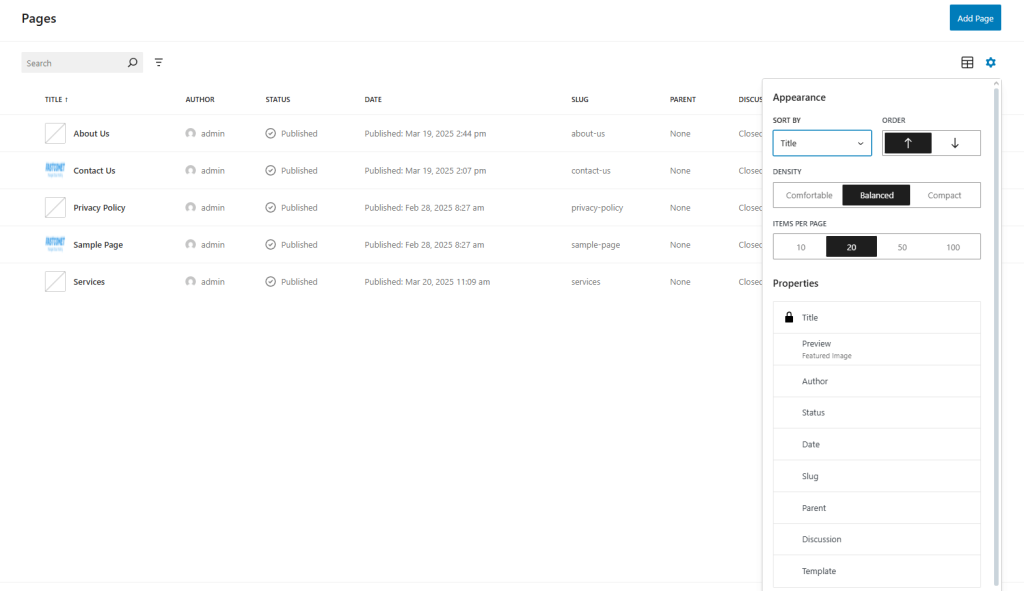
WordPress 6.8 also introduces three density options for the table view (which the screenshot above shows). Each one will shrink or expand each row of the table, depending on your preferences.
Query Loop Block Refinements
The Query Loop Block made its first appearance in WordPress 5.8 and has since seen a lot of love from the developers. It is a powerful tool that can save users a lot of time. The block can display posts dynamically, meaning new posts can appear automatically in it, depending on a set of pre-set rules. It is like a bulletin board that automatically pins new flyers to itself without you having to do it manually.
Now that WordPress 6.8 is out, it addresses one pain point that the Query Loop Block has had until now: sticky posts. Up until this point, users had the option to include or exclude sticky posts from the block’s feed or have it contain only sticky posts. In order to get WordPress to ignore those posts–and therefore not show them in the block–users had to do a workaround. That is no longer necessary.
There is now an option to ignore sticky posts, preventing them from appearing at the top of the Query Loop Block.
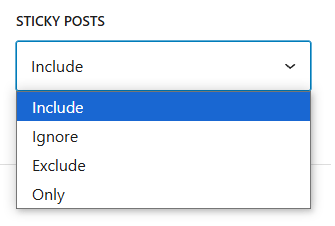
WordPress 6.8 also adds a companion block to the Query Loop Block in the form of the Query Total Block. What it does is display information related to the query. For example, the total number of results in a query or the range of results.
Additional Changes
To round out this blog post about everything new in WordPress 6.8, we will list a few more changes that do not warrant their own section. There is already a lot that we like about this new release, but there is even more packed into it that we would need a whole other separate blog post if we were to go through each and every single thing. So, here is a quick list of our favorites.
- Multiple Block Type Registration – Developers will now have an easier time registering multiple block types simultaneously with the introduction of the new wp_register_block_types_from_metadata_collection() function;
- Block Hooks for Synced Patterns – If you use block hooks, you might be happy to hear that they will also apply to synced patterns in WordPress 6.8. This change should ensure consistent behavior across templates, their parts, pages, etc.;
- Navigation Component Deprecation – With this newest version of WordPress, the Navigation component is now deprecated. It is being replaced by the Navigator component;
- Proper Plugin Update Email Localization – Administrators will now receive plugin update emails in their selected language instead of in English;
- Interactivity API Improvement – The Interactivity API was introduced in WordPress 6.5 to streamline the process of adding interactivity to pages. It is now getting a performance update in the form of asynchronous handlers that allow running tasks in a staggered manner to prevent bottlenecks;
- useSelect Warning – The useSelect hook is a handy tool for fetching and managing data in the block editor. However, improper use can slow down the website. To prevent this, WordPress 6.8 will now show a warning if the hook is used too frequently or inappropriately. SCRIPT_DEBUG must be enabled for this warning to appear;
While the above-mentioned changes may seem small, they should be immensely impactful, especially for developers. We encourage you to read through all of the pages we linked for further information, as the developers of WordPress themselves explain how each of them works and alter WordPress’ behavior.
Focused on Refinement
As you have probably noticed, WordPress 6.8 does not add as many new features as some of the previous updates. However, that is not a bad thing at all. Polishing what is already in place is just as important as forging forward with new additions. We can understand why the developers have chosen to postpone all other major releases until 2026 and instead focus on what is here and now.
If you want to update your WordPress website to the newest version, ensure that all your plugins and themes are compatible. Even if they are, we recommend you use a staging website to test everything before committing the change to your live one. You can check out our WordPress tutorials on creating a staging website with Softaculous or the WP Toolkit. Finally, if you want to proceed with the update and need help, you can peruse our tutorials on the topic or contact us for assistance. We will be happy to help!

The latest tips and news from the industry straight to your inbox!
Join 30,000+ subscribers for exclusive access to our monthly newsletter with insider cloud, hosting and WordPress tips!
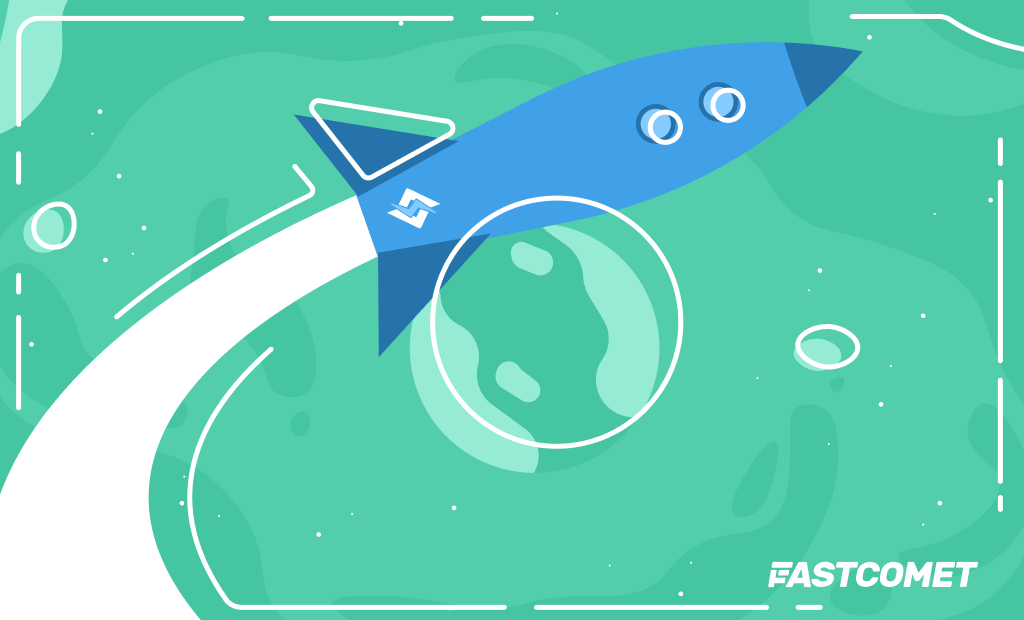
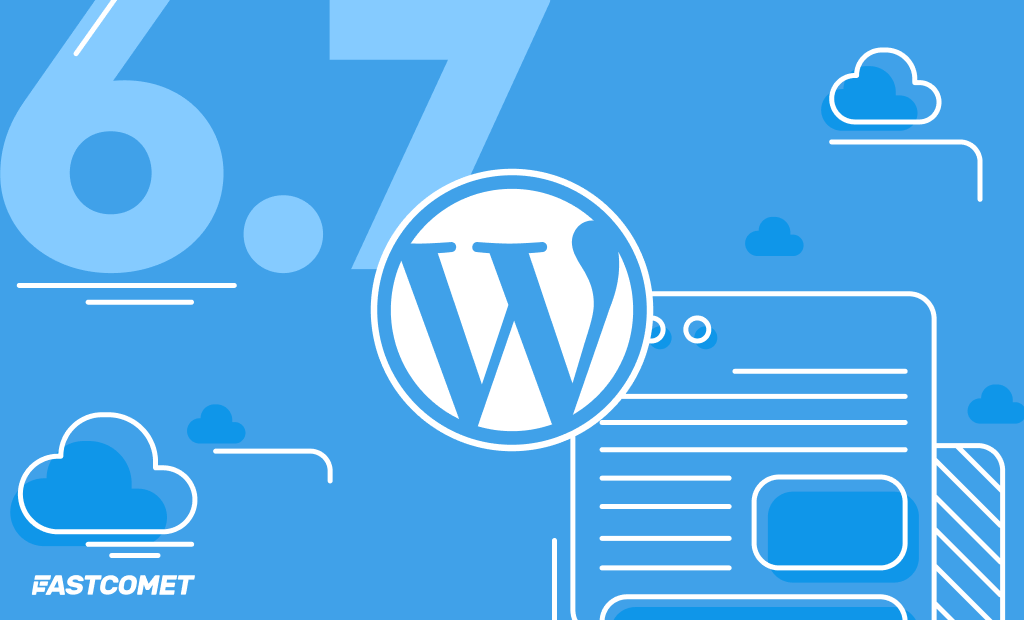


No Comments